You can delete individual messages or the entire team by following these steps. These steps apply to individual messages you have sent and the team you have created. Deleted messages and teams are permanently removed from your device, all office chat servers, and the recipient devices. This operation is irreversible and the deleted item cannot be recovered. This is an Office Chat Premium feature.
To delete a single message from a conversation:
- Open the private conversation or the team conversation.
- Scroll over to the message in the conversation.
- On mobile, tap on the message you want to delete and then tap on the Delete action.
- On Windows Desktop, right click on the message you want to delete and then click on the Delete action.
- On Mac, hover over the message you want to delete and then click on the Delete action on the top right of the message.
- The message is deleted and removed from your chat history immediately.
- For the recipients of this message, the message is deleted when the chat history at their end is refreshed.
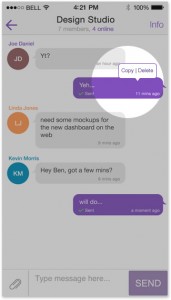
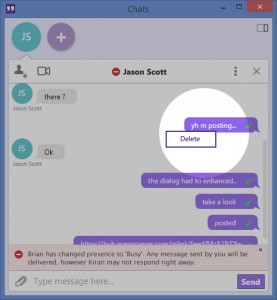
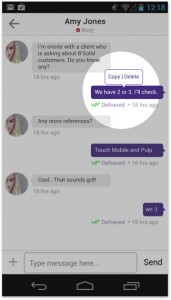
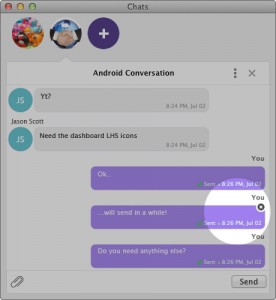
To delete a team:
- Open the team chat window.
- On mobile, go to the team’s Info page. At the bottom of the page, you will see the Delete Team action. Please note: You will see Leave Team if you are not the creator of the team. Only team creators can delete the team and its entire chat history. Other team members can only leave a team — they cannot delete it.
- On Windows Desktop, click on the 3 dots action drop down located near the top right of the chat window. Then click on the Delete Team action.
- On Mac, go to the team’s Info page. Click on the 3 dots action drop down on the top right and then click on the Delete Team action.
- You will be asked for confirmation — stating that the team and its entire chat history will be deleted if you proceed.
- The team is deleted and removed from your team’s list immediately.
- All members of the team will be pushed a notification in real time and the team will be removed from their teams list immediately.
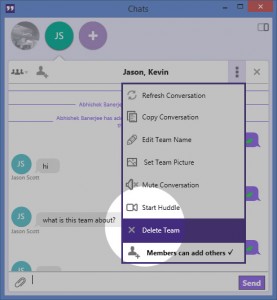
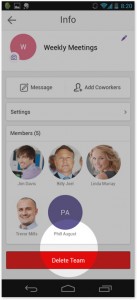
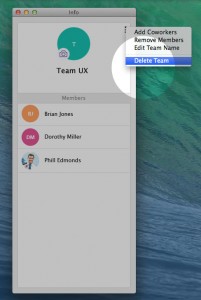
 Built for Business: Office Chat premium gives company admins a web-based admin portal with full administration control to: manage users, teams, messages, SSO integration with company's active directory, the usage and engagement dashboard, and email support 24x7.
Built for Business: Office Chat premium gives company admins a web-based admin portal with full administration control to: manage users, teams, messages, SSO integration with company's active directory, the usage and engagement dashboard, and email support 24x7.
 Email Interoperability: Office Chat allows you to send a message to anyone in your company. Users without the Office Chat app installed on their phone or desktop can participate in conversations via email.
Email Interoperability: Office Chat allows you to send a message to anyone in your company. Users without the Office Chat app installed on their phone or desktop can participate in conversations via email.
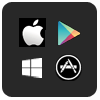 Available on Mobile, Desktop, and Mac: Office Chat is the only business messaging solution today that can get everyone in the company on board. It connects your mobile workforce using iPhone, iPad, or Android along with workers using Windows Desktop or Mac.
Available on Mobile, Desktop, and Mac: Office Chat is the only business messaging solution today that can get everyone in the company on board. It connects your mobile workforce using iPhone, iPad, or Android along with workers using Windows Desktop or Mac.