The custom status feature in Office Chat is a real time indication of what you are doing so you can stay up-to-date with your coworkers.
To set your custom status:
- On the mobile app, tap on the top left icon to view the left panel.
- Then tap on your presence text next to the picture.
- Select a status from the set of predefined statuses or tap on the new custom status action to write your own.
- This custom status is pushed in real time to all your coworkers.
- On the Windows Desktop app, click on your picture located near the top right of your screen. Then select one of the predefined statuses or write your own custom status.
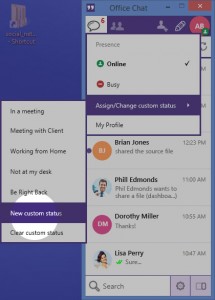
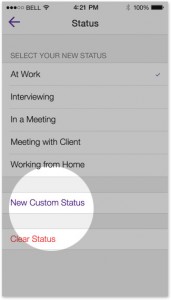
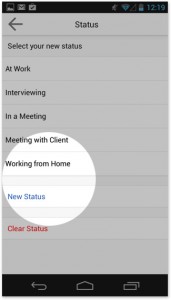
To view coworkers custom status:
- On the mobile app, tap on the top right icon to view the right panel of coworkers and teams.
- Below the names of all coworkers, you can see his/her custom status.
- On the Windows Desktop and Mac apps, click on the coworkers and teams tab.
- Below the names of all coworkers, you can see his/her custom status.
- Additionally, custom statuses, on all platforms, can be viewed on each coworker’s info page.
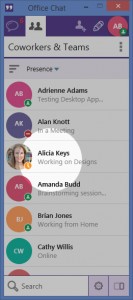
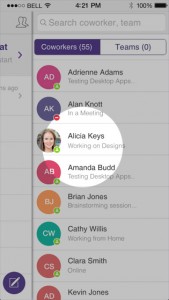
 Built for Business: Office Chat premium gives company admins a web-based admin portal with full administration control to: manage users, teams, messages, SSO integration with company's active directory, the usage and engagement dashboard, and email support 24x7.
Built for Business: Office Chat premium gives company admins a web-based admin portal with full administration control to: manage users, teams, messages, SSO integration with company's active directory, the usage and engagement dashboard, and email support 24x7.
 Email Interoperability: Office Chat allows you to send a message to anyone in your company. Users without the Office Chat app installed on their phone or desktop can participate in conversations via email.
Email Interoperability: Office Chat allows you to send a message to anyone in your company. Users without the Office Chat app installed on their phone or desktop can participate in conversations via email.
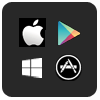 Available on Mobile, Desktop, and Mac: Office Chat is the only business messaging solution today that can get everyone in the company on board. It connects your mobile workforce using iPhone, iPad, or Android along with workers using Windows Desktop or Mac.
Available on Mobile, Desktop, and Mac: Office Chat is the only business messaging solution today that can get everyone in the company on board. It connects your mobile workforce using iPhone, iPad, or Android along with workers using Windows Desktop or Mac.