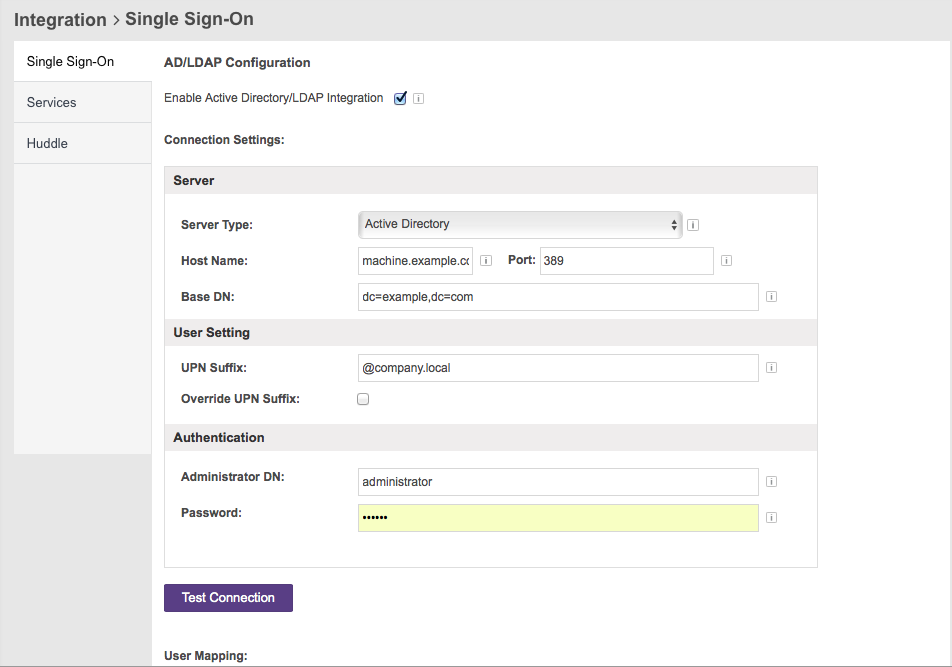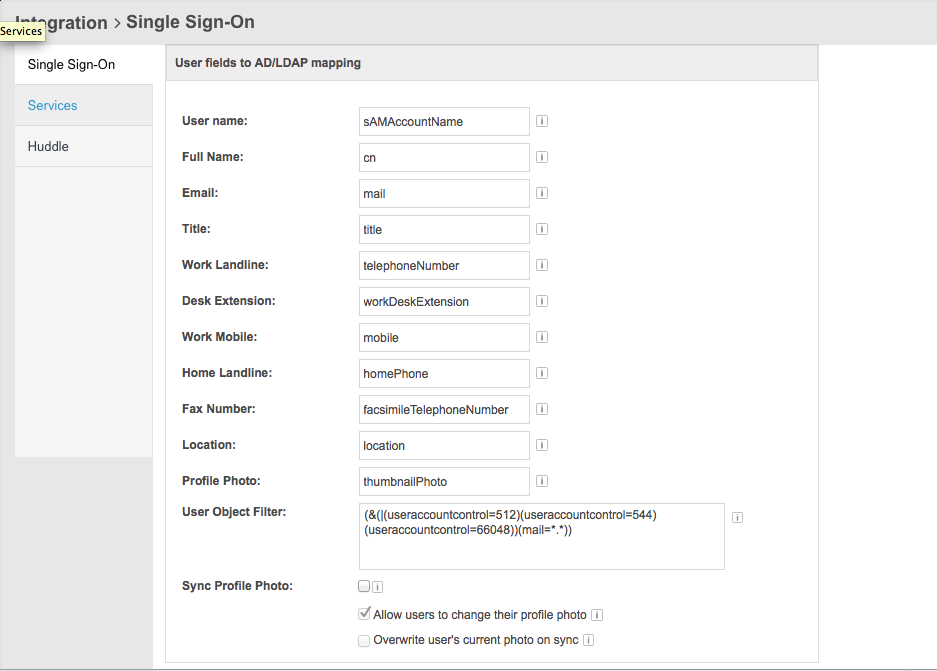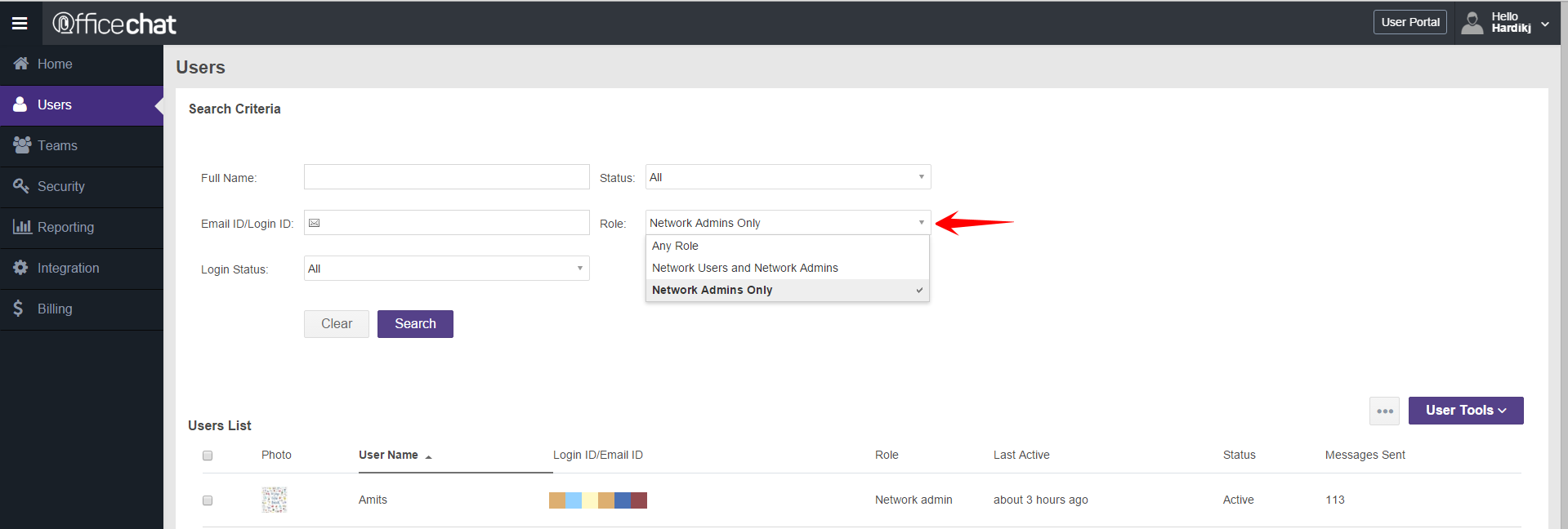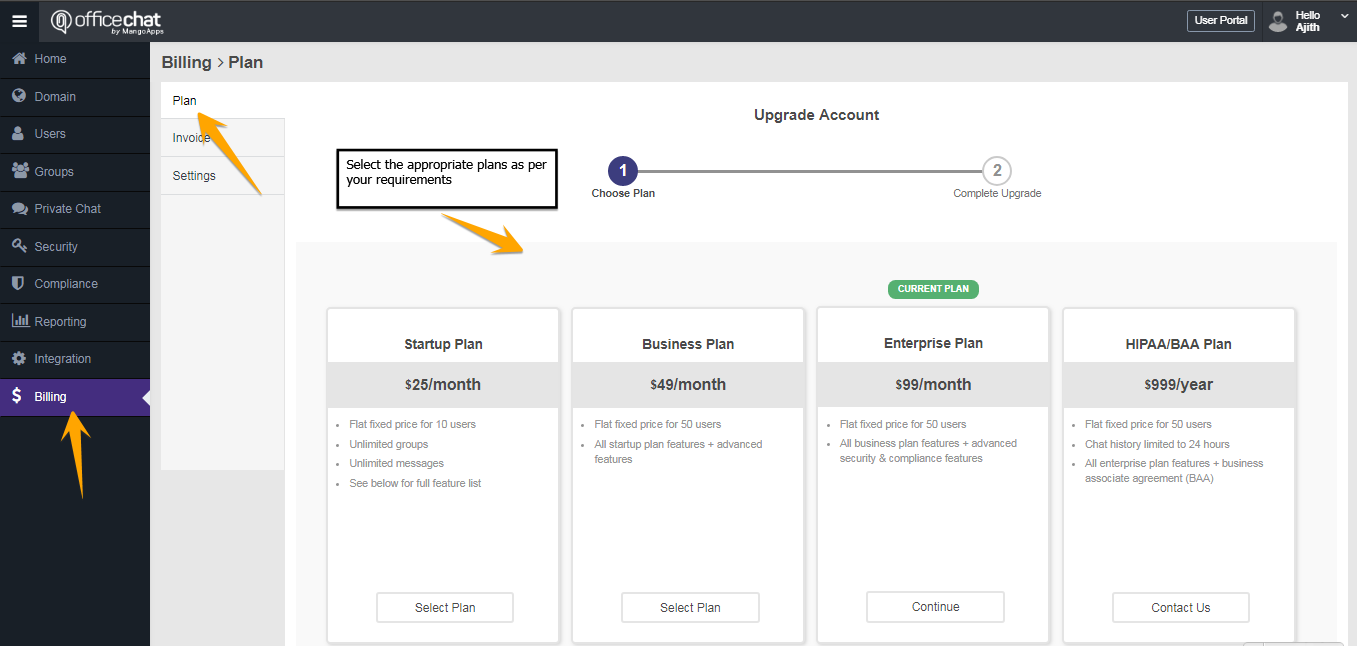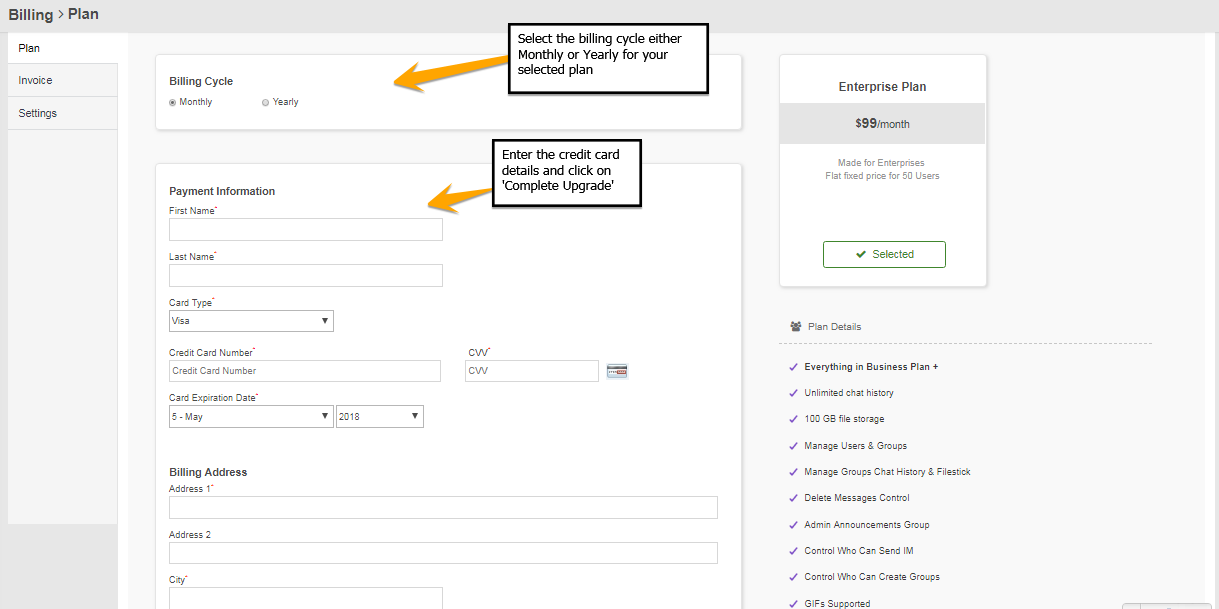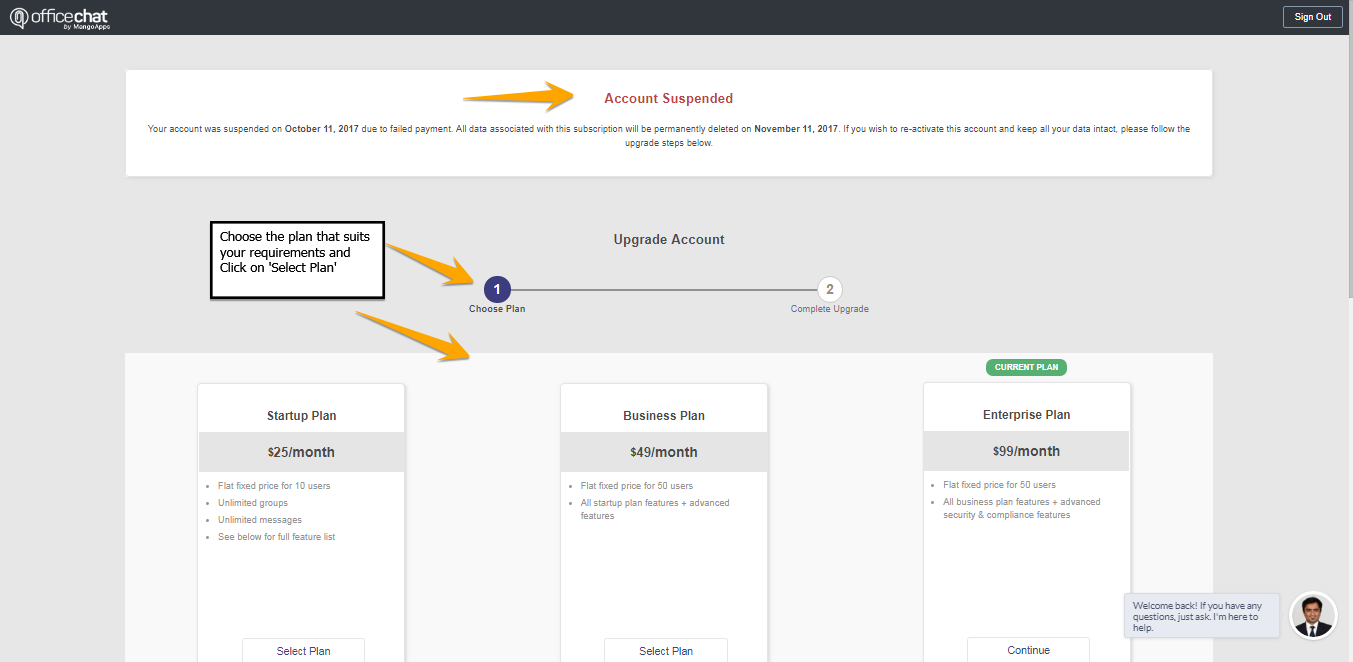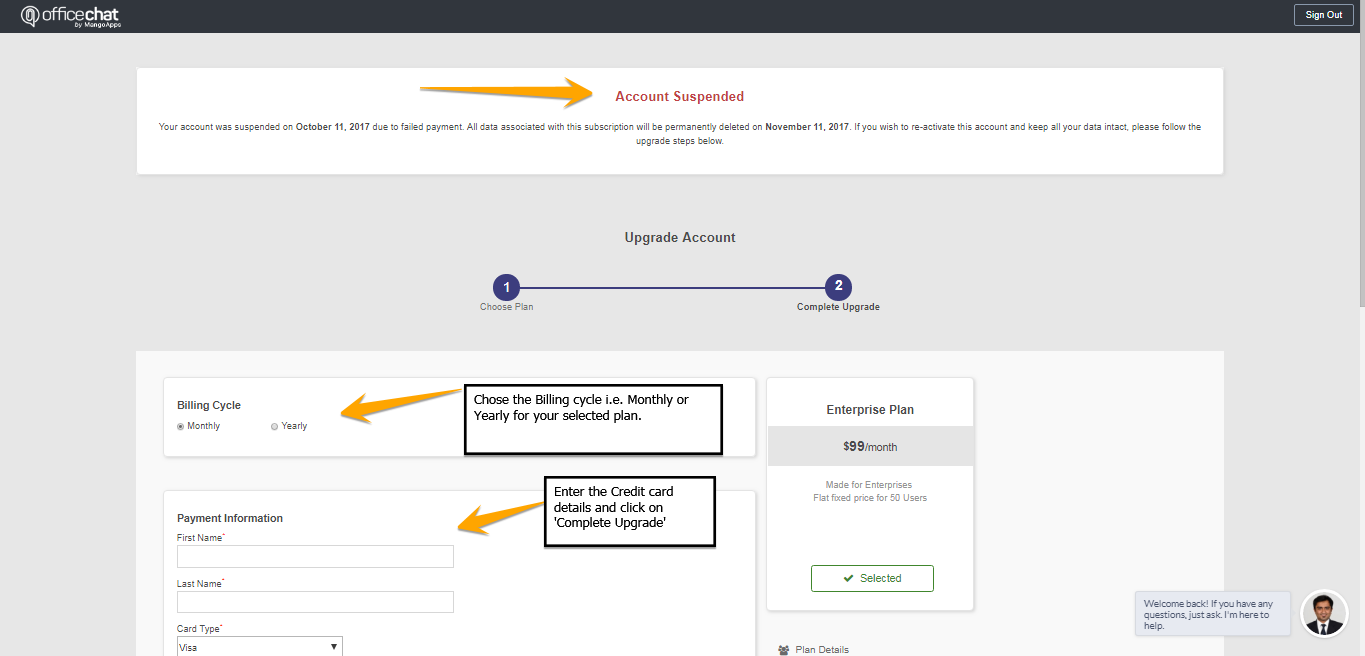Yes, Office Chat domain admins can configure an active directory or LDAP server from the web admin interface.
What access do you need to integrate your active directory / LDAP server?
- You will need to allow incoming access from the IP address: 50.16.226.155
- You will need to allow incoming access to LDAP port 389 and secure LDAP port 636
What do the different configuration fields mean?
- Server Type & Account/UPN Suffix: You have a choice between “Active Directory” and “OpenLDAP” servers. Choosing “Active Directory” enables the additional “User Setting” section where you define the account suffix (UPN Suffix) that is configured for your AD.
- Host Name & Port: The LDAP server and port you are connecting to.
- Base DN: The base distinguished name of your LDAP used for the base search.
- Administrator DN & Password: User authentication for a user that has search capability and is able to perform all read-only directory operations.