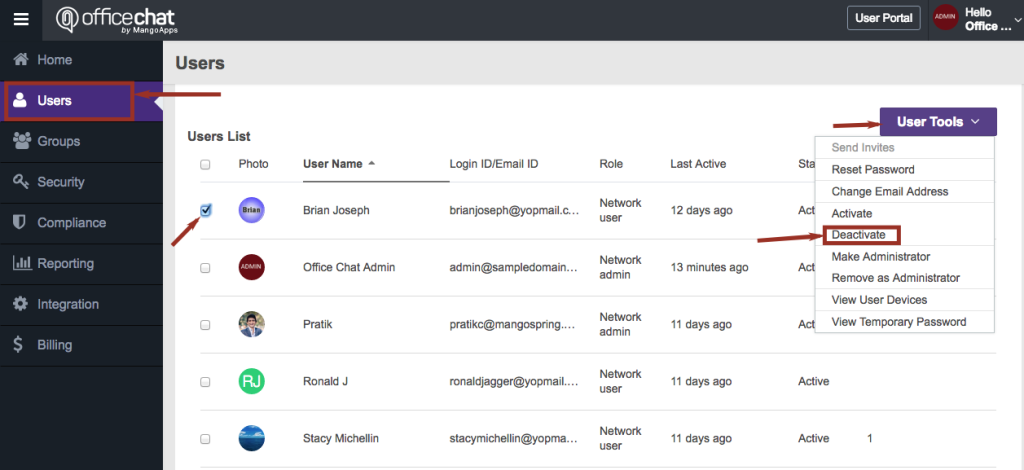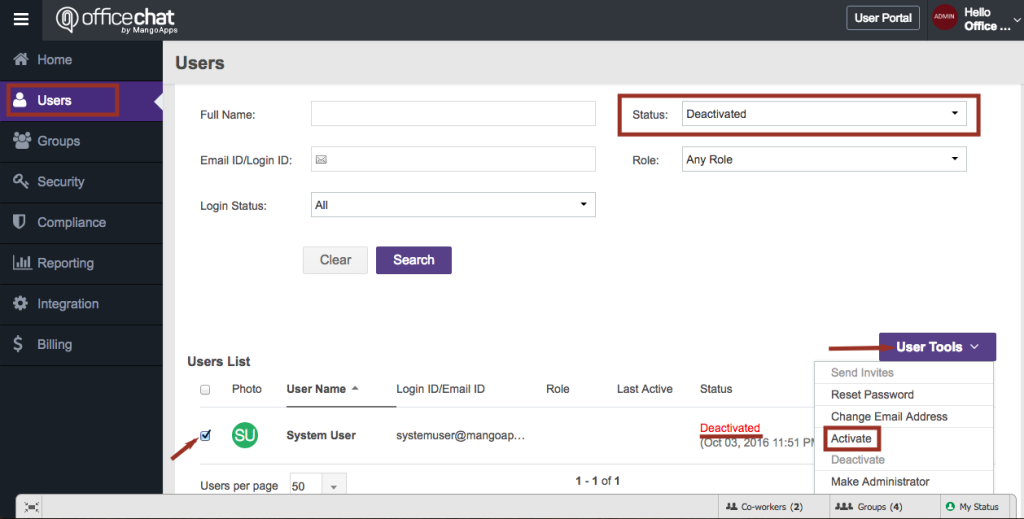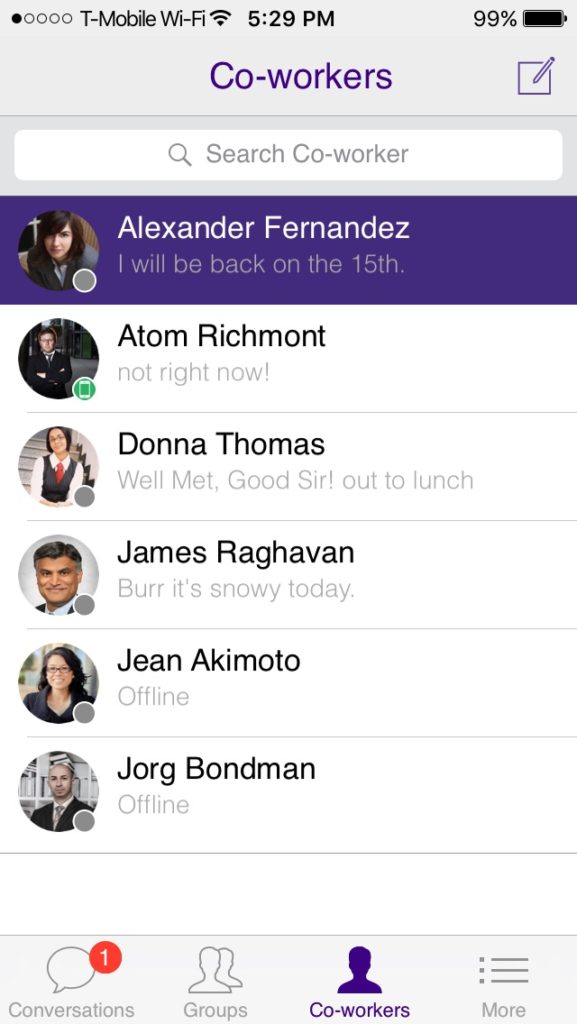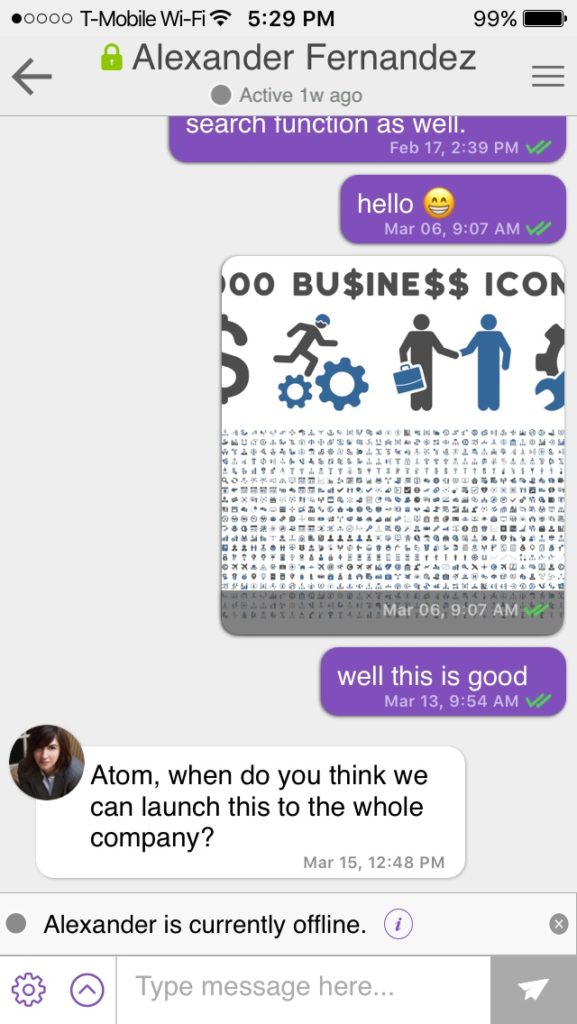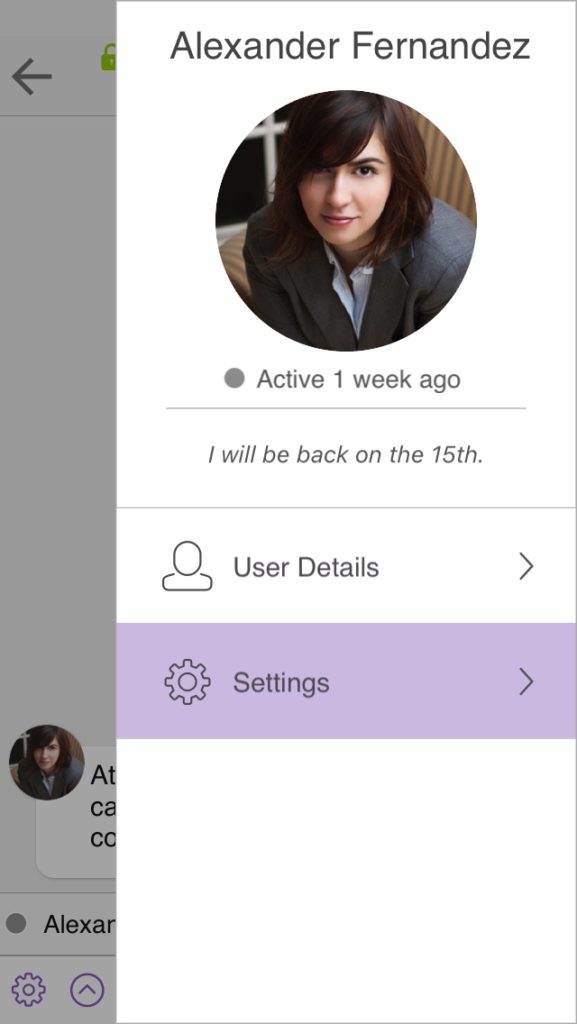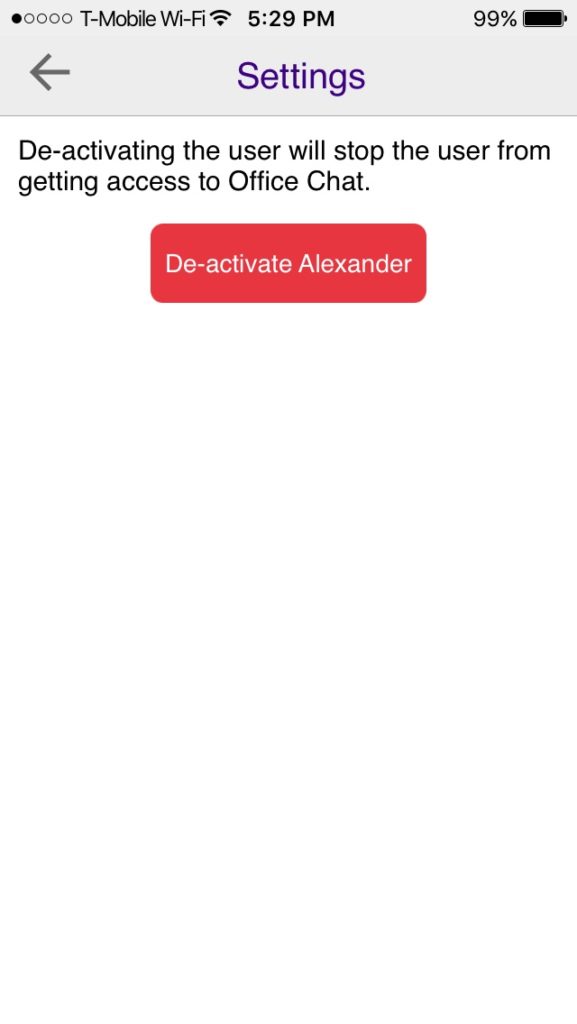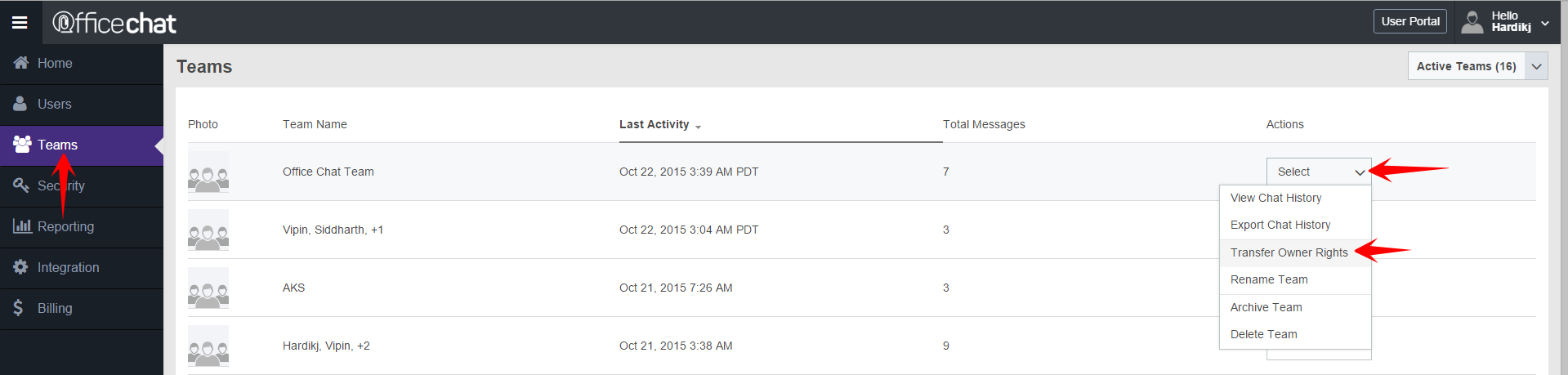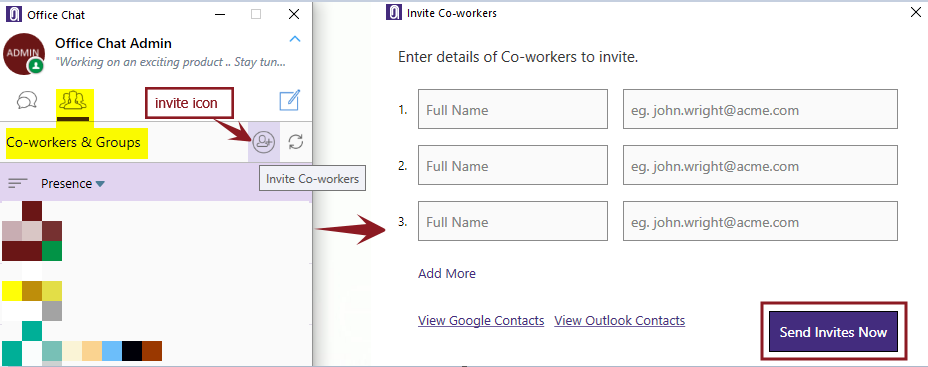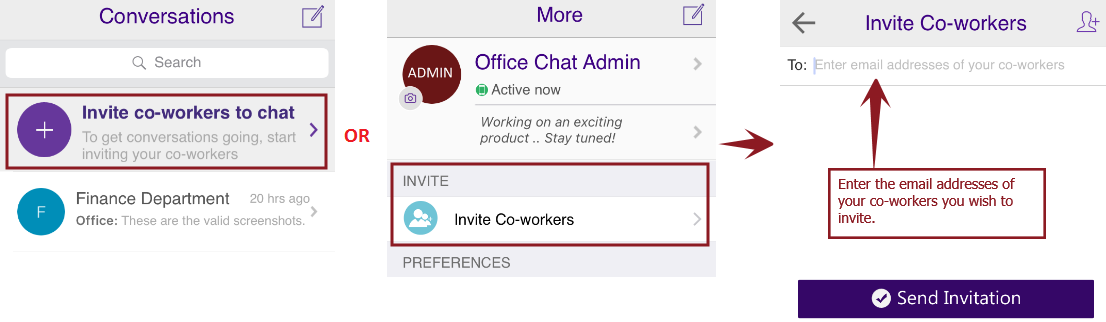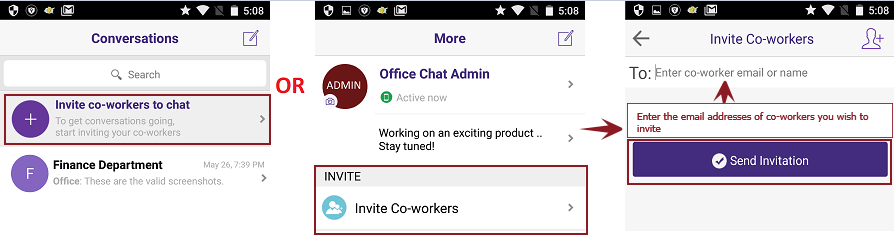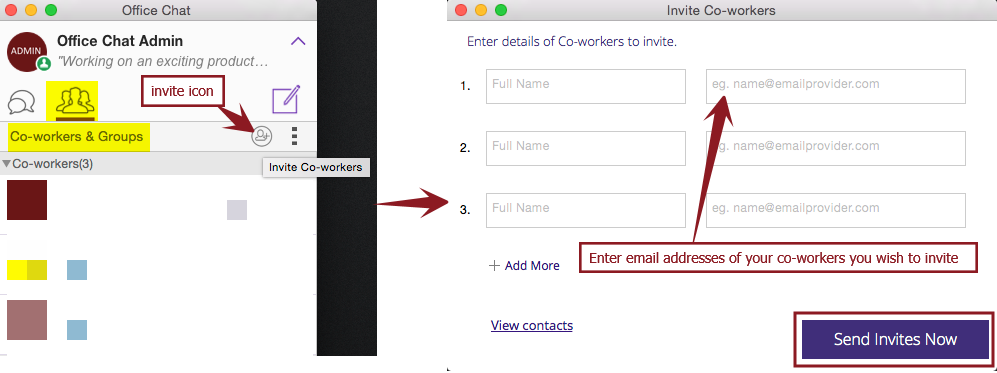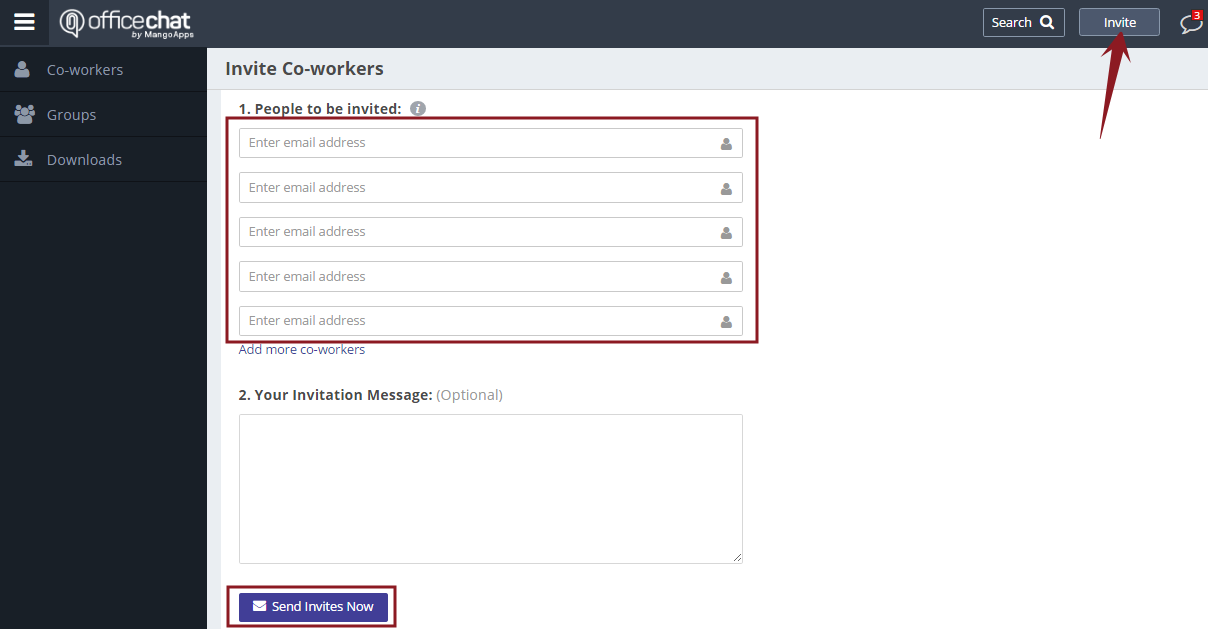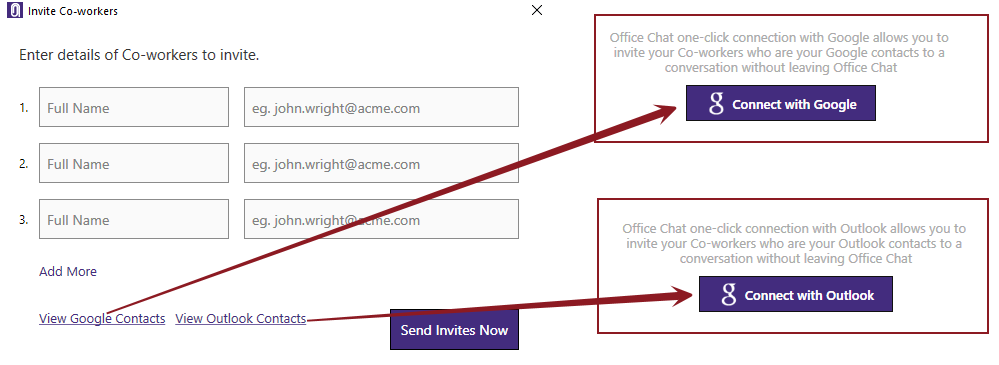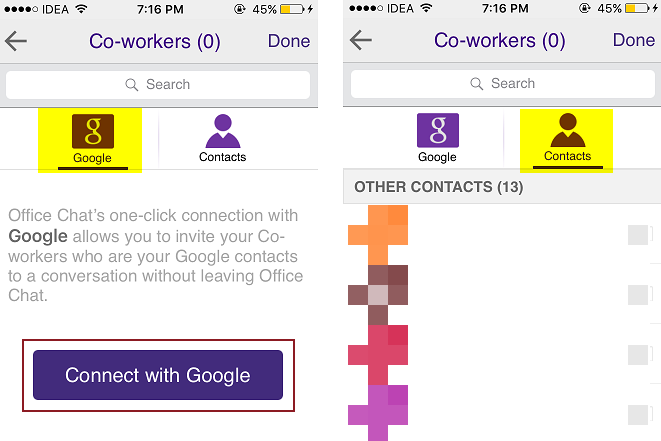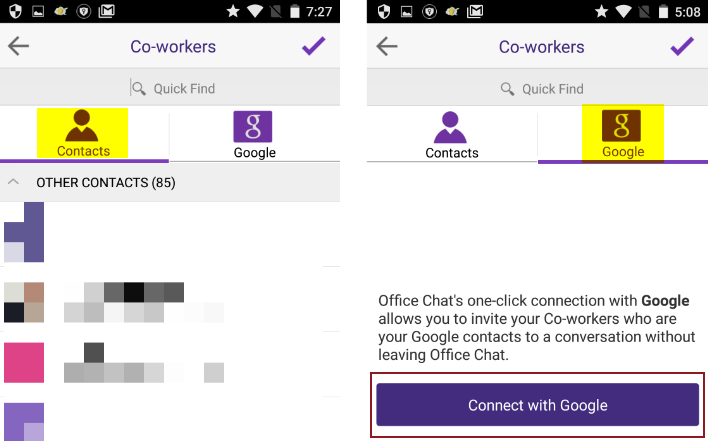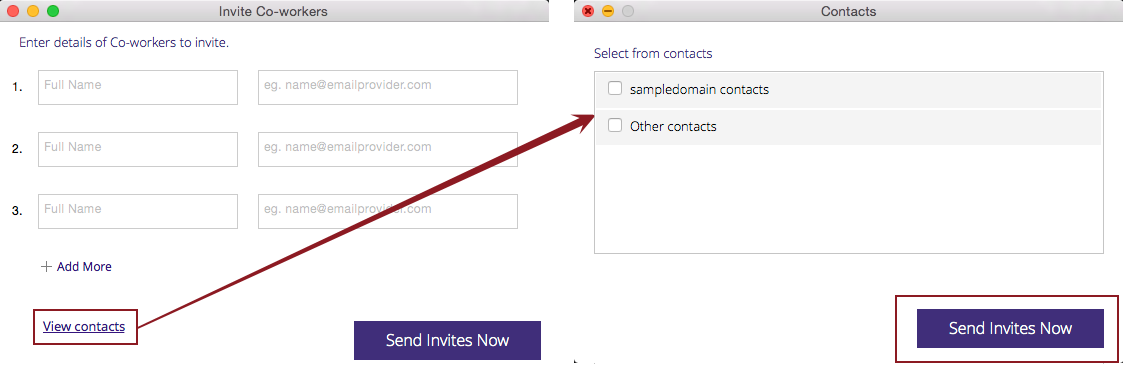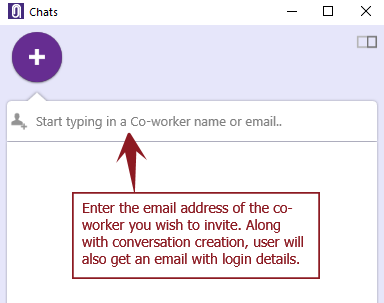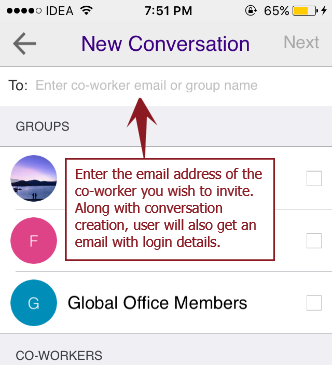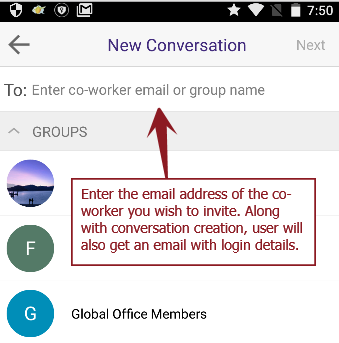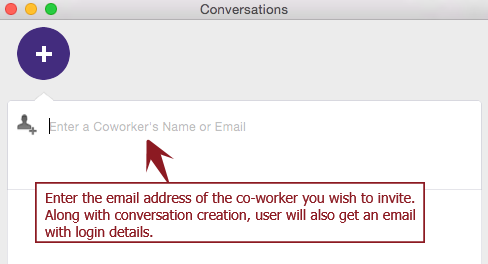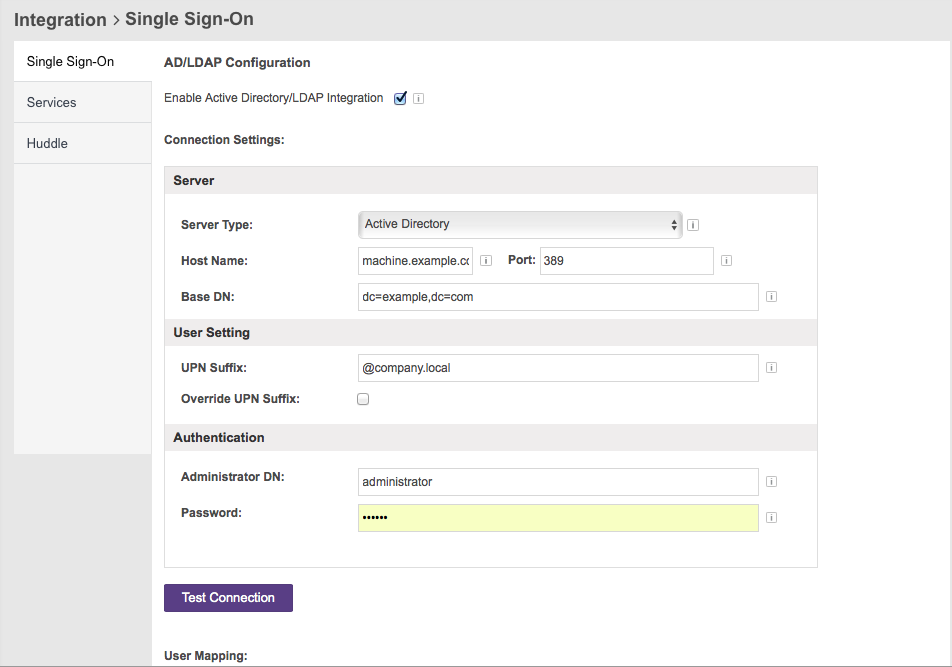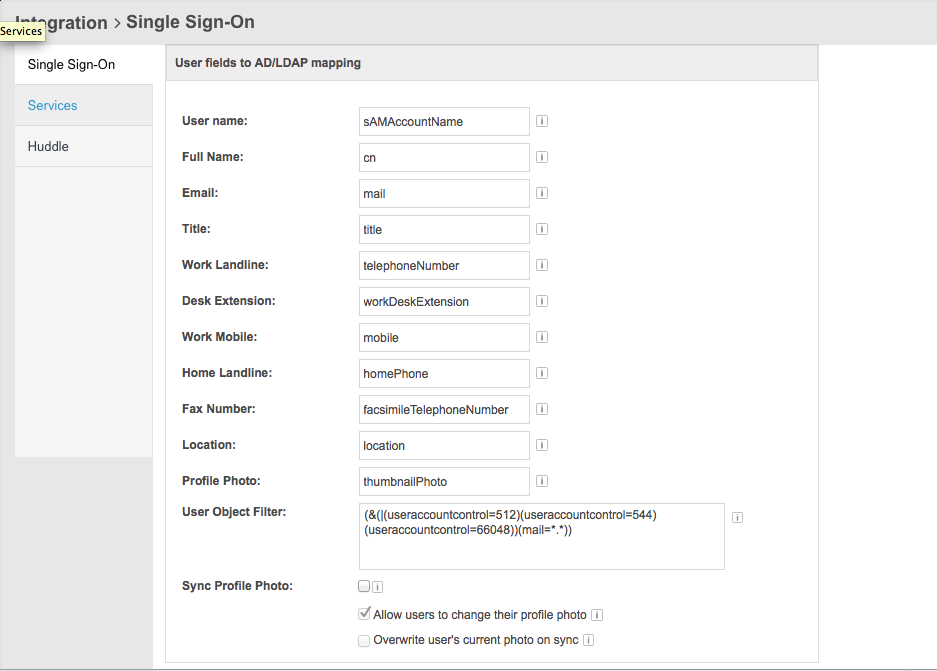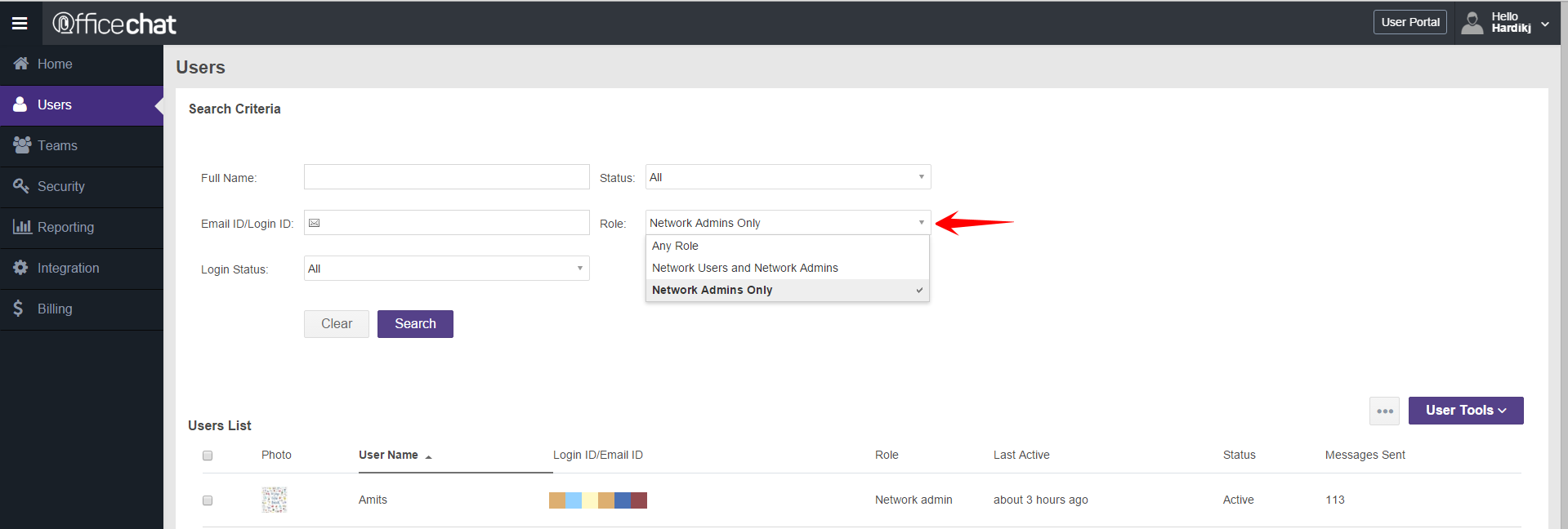To allow access to Office Chat servers from behind your firewall:
- Allow HTTP, HTTPS and TCP access to these three hosts:
- oc1.officechat.com ( 50.16.226.155 )
- oc2.officechat.com ( 52.20.156.107 )
- oc3.officechat.com ( 34.239.30.220 )
- oclegacy.officechat.com (52.207.126.28)
- Allow outbound access to ports 80, 443, 5222 and 5223 on the above 3 hosts.
If you have a BAA with us please instead use this host: baa.officechat.com (34.230.227.50) with the same ports listed