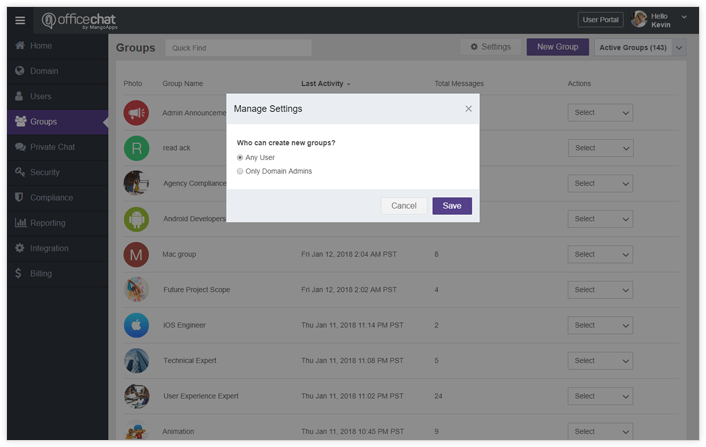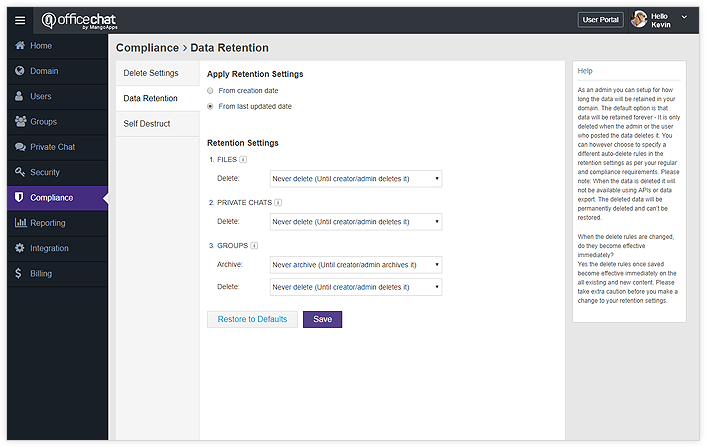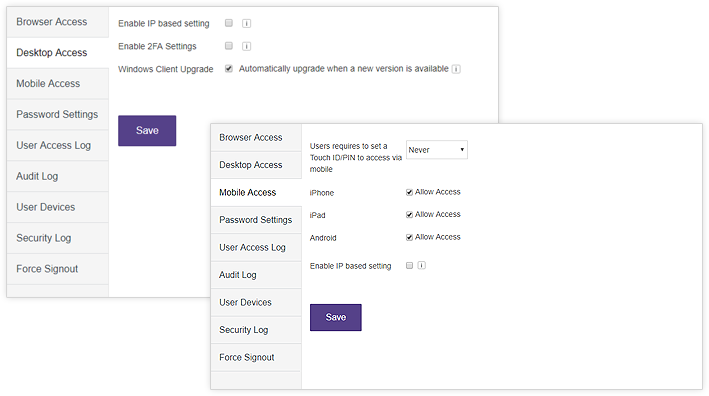An email message sent in the early 1970s looks very
similar to a basic email sent today.
similar to a basic email sent today.
Source: Wikipedia
It's that old but it's still hanging on at our workplaces. Many companies have tried to help you triage, sort or to even reach the mythical "Inbox Zero". But at the end of the day, it's just the wrong technology for 95% of what we use it for today. Email is dumb - It first needs to be told whom to send it. It doesn't know what's important and what isn't. It doesn't know that if you are cc'd you may need to reply right away or that it can wait until tomorrow. It doesn't know that 5 people on the to line did not receive the email attachment. The sender doesn't even know if you got the message - Yet we keep using it.
Steps to migrate from Email to Office Chat
1. Add Co-workers List
Option 1: Import Users Via CSV
- Export users from your company's email account
- Create an Office Chat ready CSV file
- Import the users into Office Chat
Option 2: Add Users Who Don't Have Email Addresses
- Using the GUI enter full name, unique login IDs and initial passwords for the users
- Create users with the above information
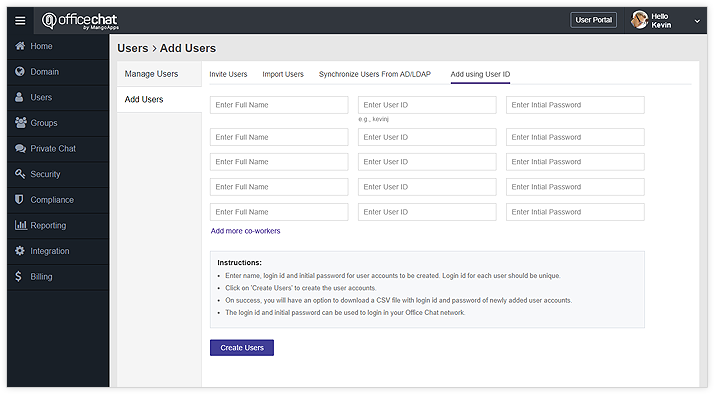
2. Setup Domain Admins List
Configure users who would have the admin responsibility to
- Perform user management functions like inviting, activating & de-activating
- Get access to full chat private & group messages
- Change security configuration like IP based access rules, delete settings for messages, file retention settings & password complexity rules
- Access reports & analytics
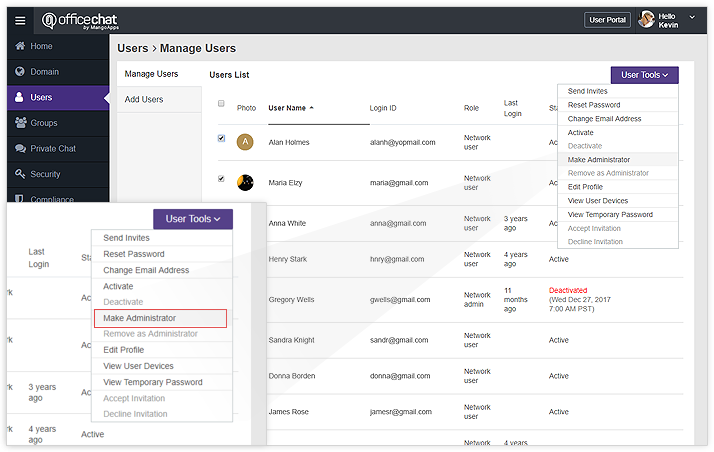
3. Create Private Groups
Setup private groups that correspond 1-to-1 to your email mailing list groups.
Add users as members to these groups.
Office Chat provides a much better employee experience for group messaging because:
- Sender doesn't need to specify To & CC list
- Sender gets a delivery status for each message
- Recipients get push notifications instantaneously
- Recipients always can get access to file attachments
- Everyone gets a better experience with inline images, videos, podcasts
- Everyone is in the loop and engaged without any confusion from chronologically conflicted message threads and siloed replies.
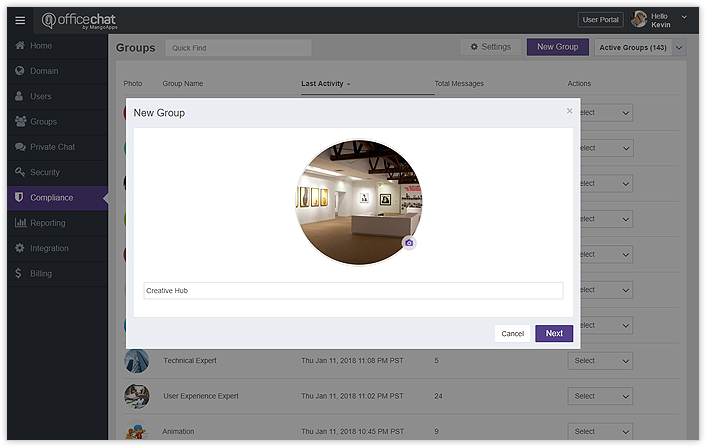
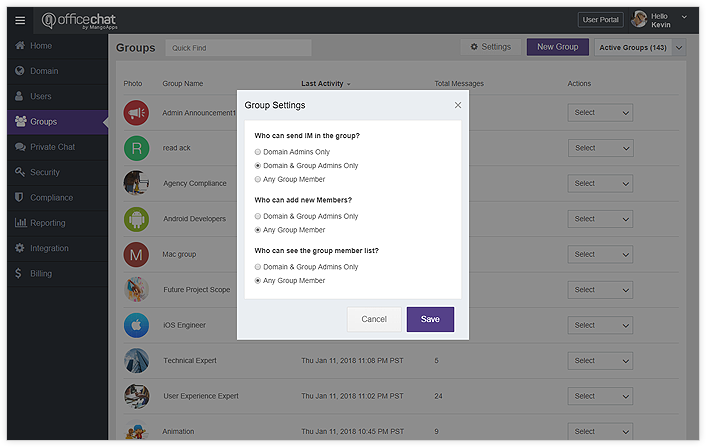
4. Review Announcements & Everyone
Group Settings
Here are two groups that are created automatically in your domain which help admins communicate to everyone easily and effectively.
- All your users in the company are automatically added to these groups. This makes it easy to ensure that the messages posted in these groups are delivered to everyone.
- In announcements group, only domain admins & group admins can send a message/announcement. No replies are allowed in this group.
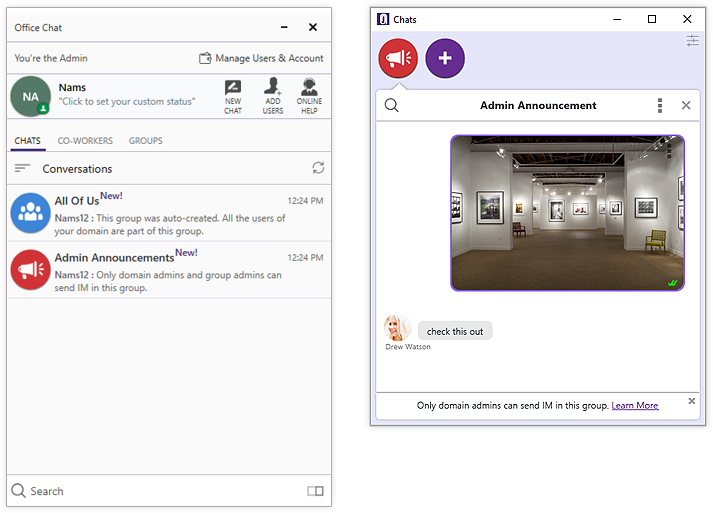
5. Review Security & Compliance Settings
Review the default Office Chat settings and adjust it to make it compliant with
your company's communication needs.
Some of the key ones include:
- Control who can create new groups
- Who can delete messages
- Messages & files retention settings
- Password complexity required
- Multiple login failure attempts policy
- Touch ID/PIN required on mobile
- 2FA (Two factor authentication) settings to access
- Auto-Upgrade desktop/mac clients when a new version is available