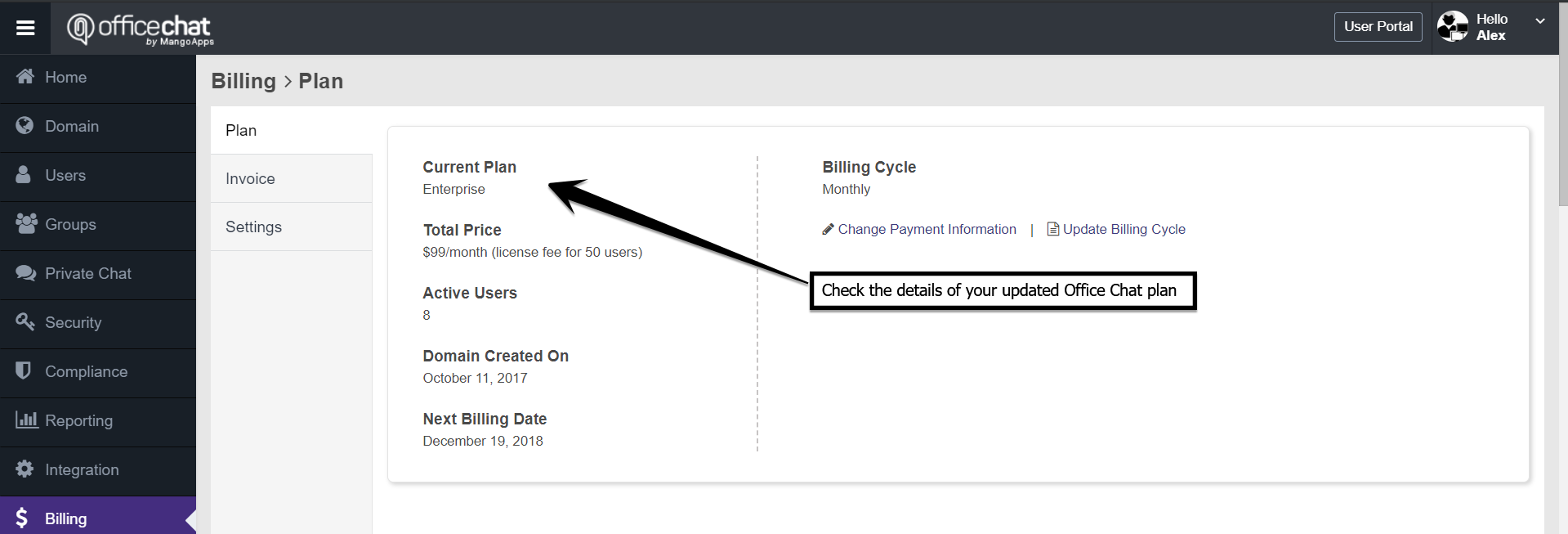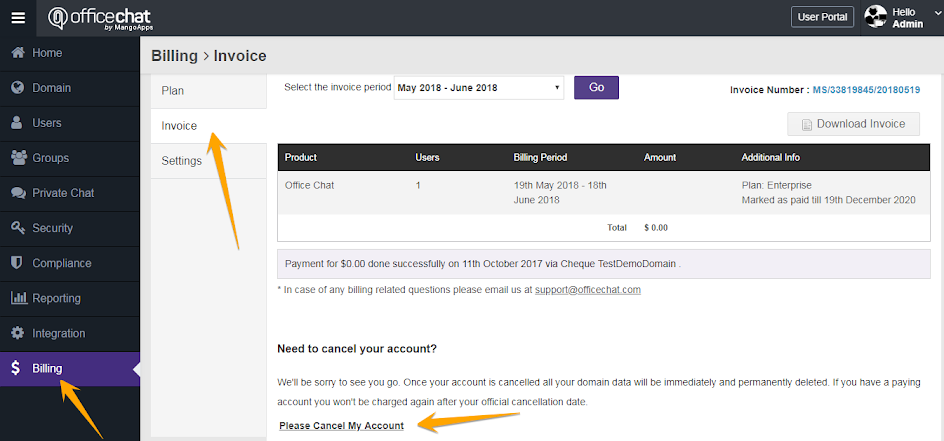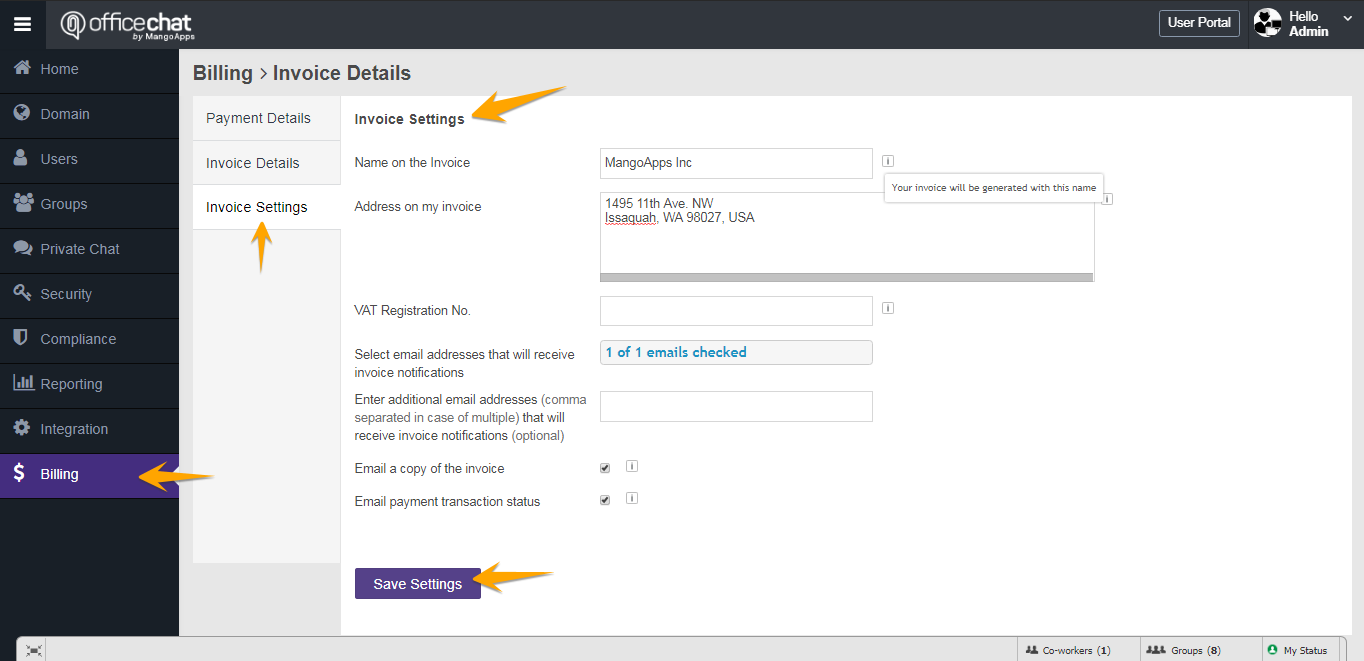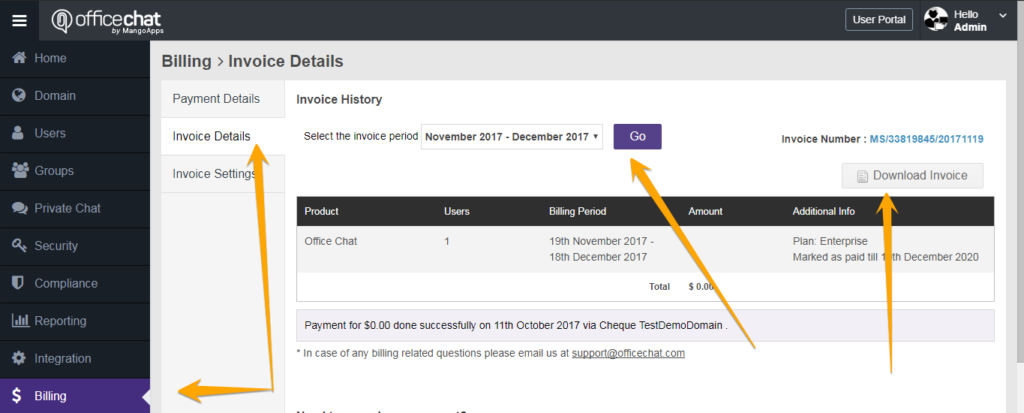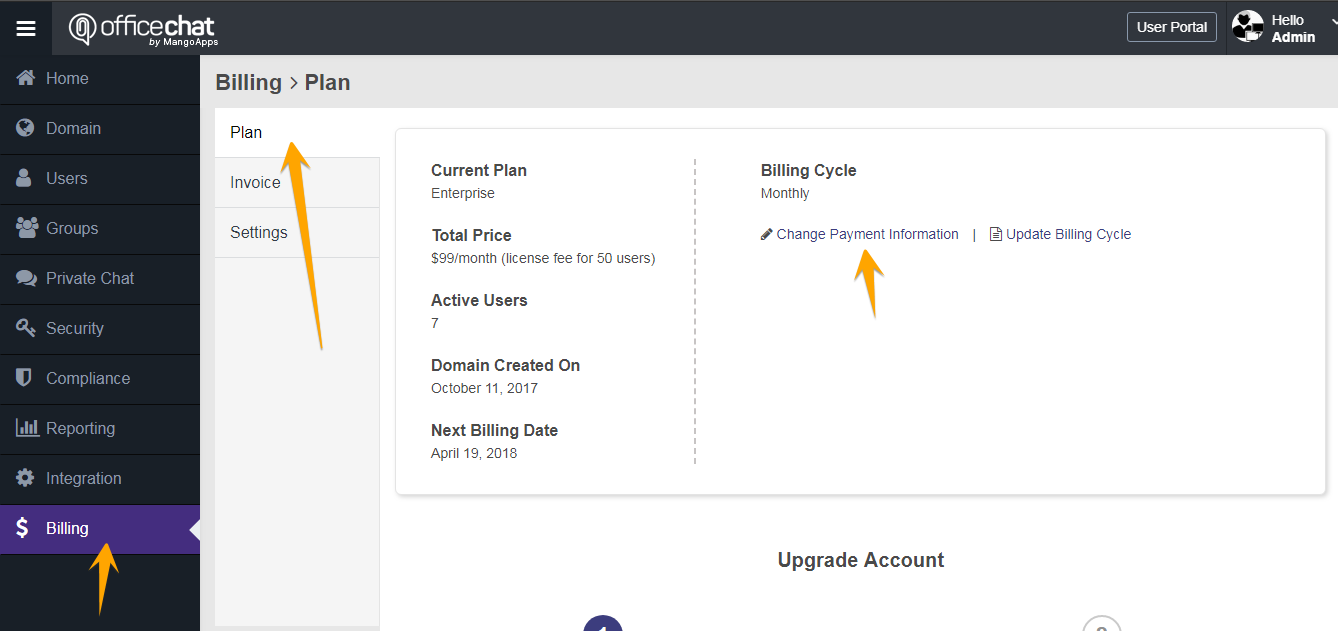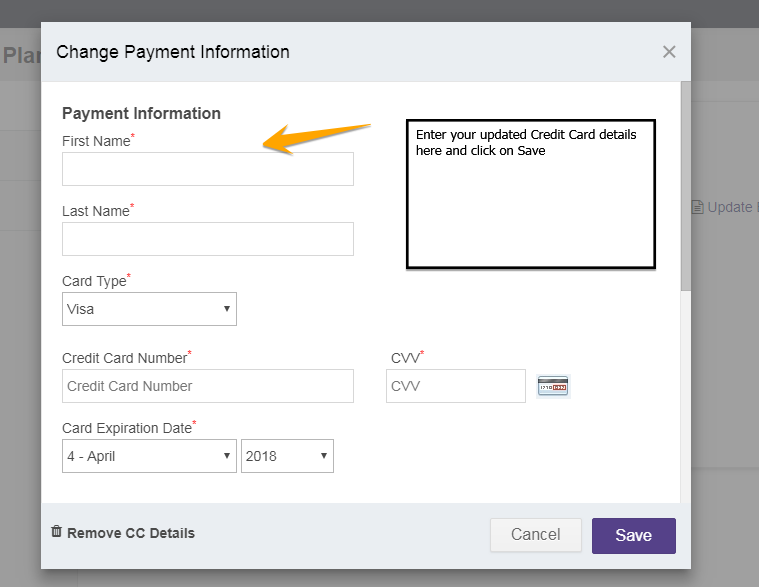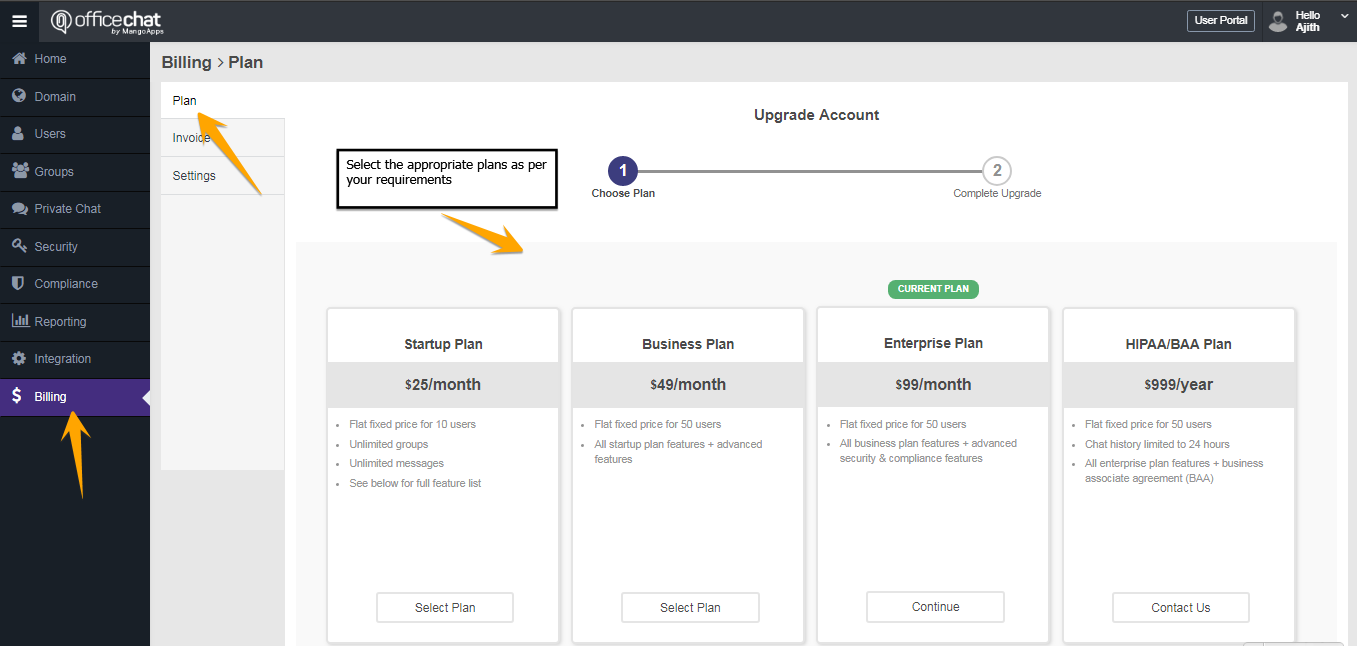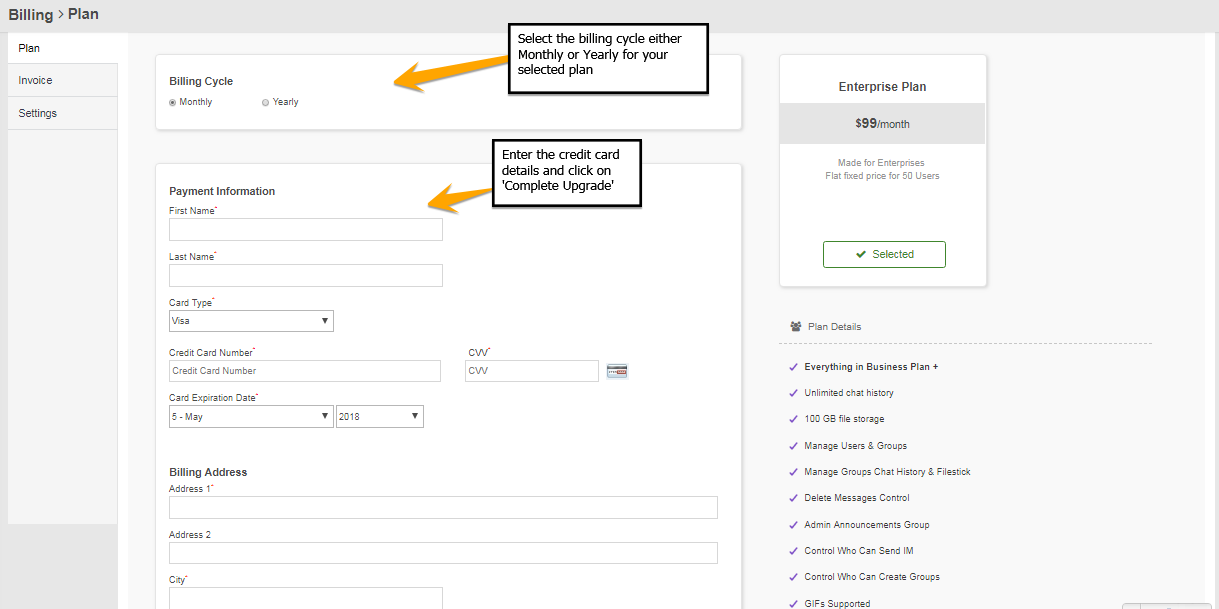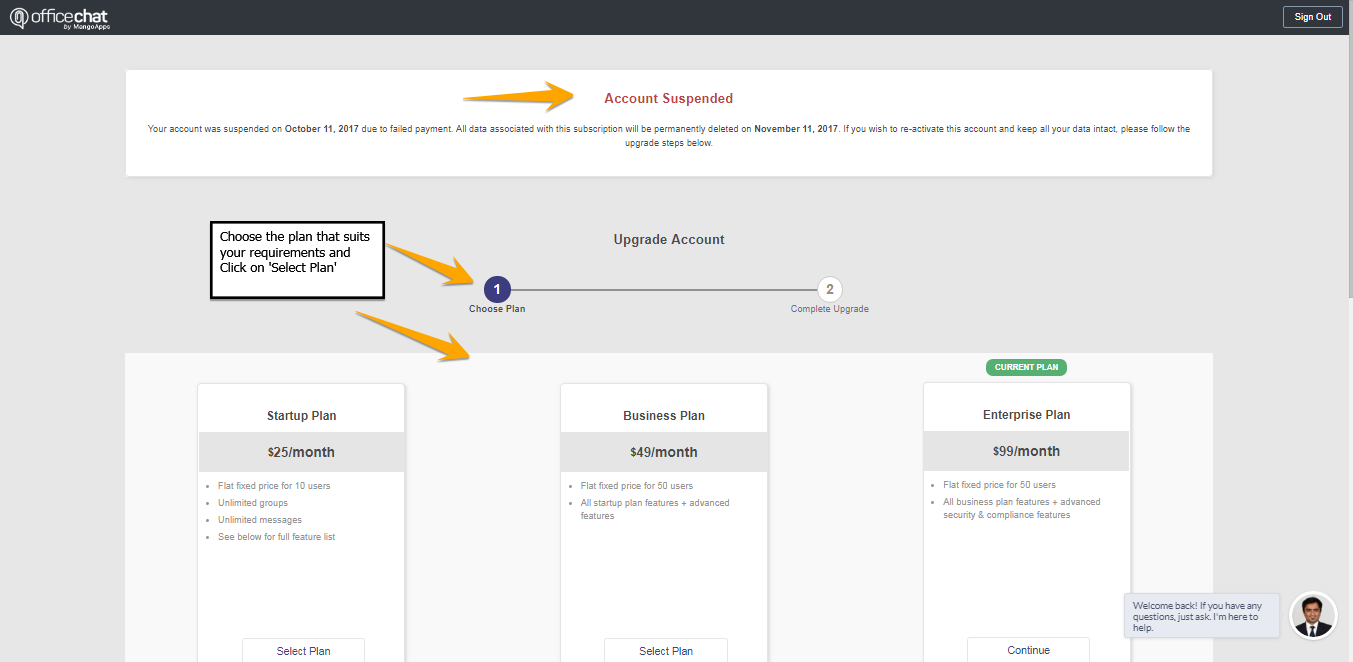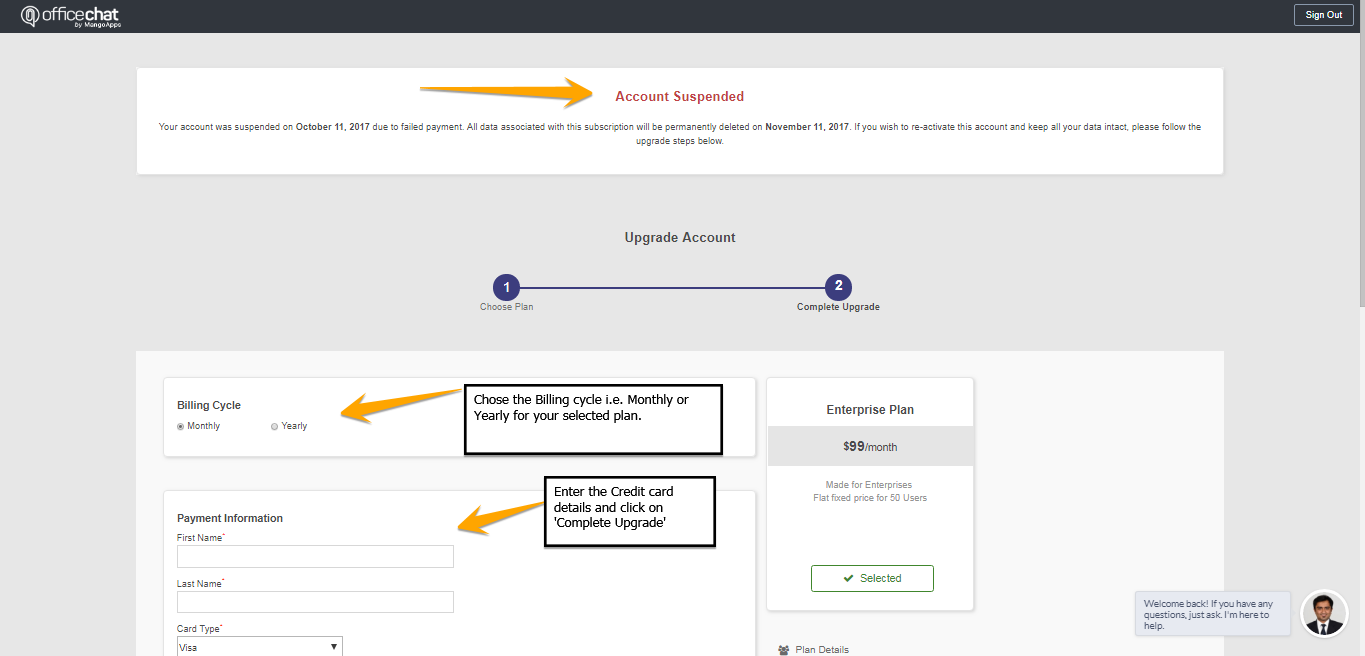Yes, Office Chat allows you to change/update your Office Chat plans to Enterprise, Business or Startup plan at any point in time.
In order to change your Office Chat Plan, take a look at the following steps:
- Use a web browser to log into your Office Chat domain.
- Navigate to the admin portal
- Click on the “Billing” from the left navigation then ‘Plans’.
- Scroll down and choose the desired plan and then click on ‘ Select Plan’,
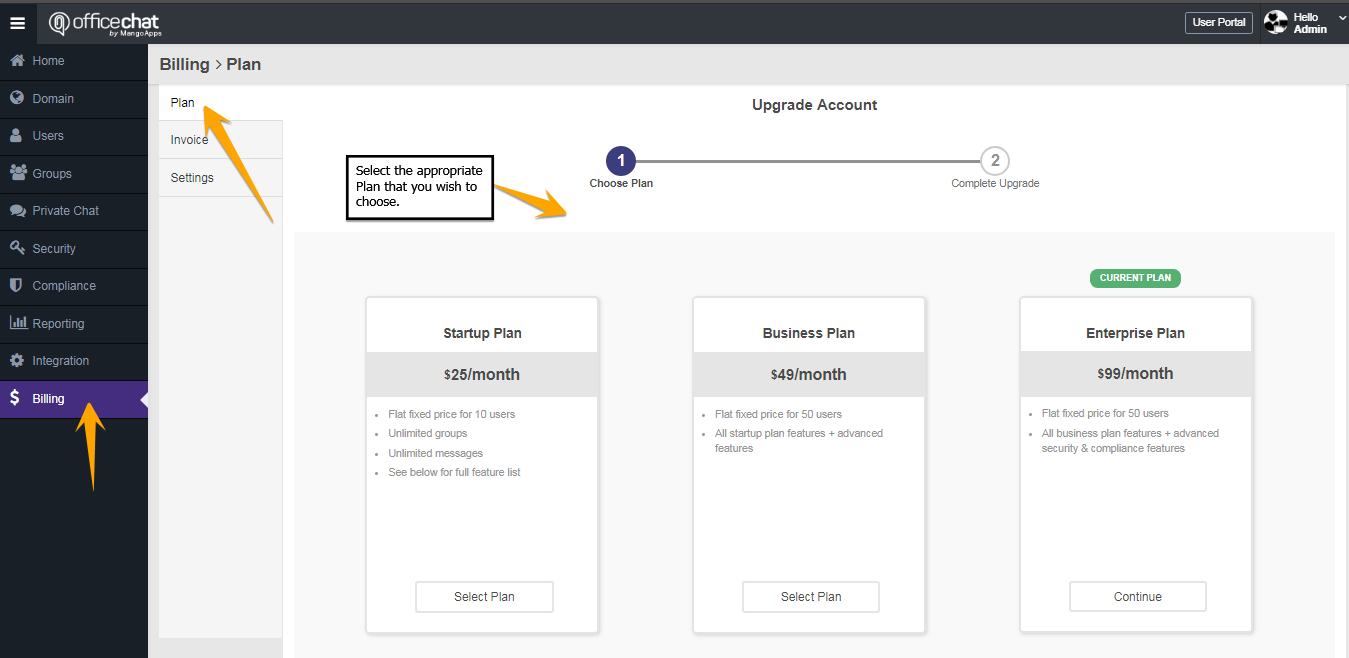
- Select the billing cycle either ‘Monthly’ or ‘Yearly’ for your selected plan.
- Enter your Credit card details and Billing address and click on ‘Complete Upgrade’.
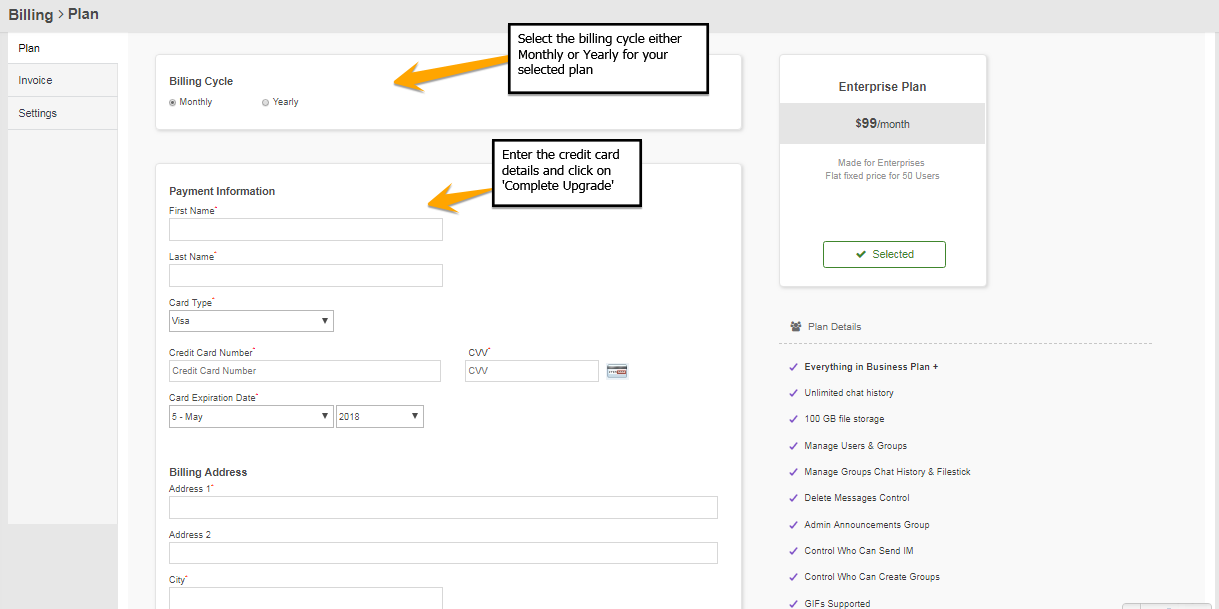
- Now once you have completed the upgrade procedure, go to ‘Billing’> Plan’ on the left-hand navigation menu to check the details of your updated plan