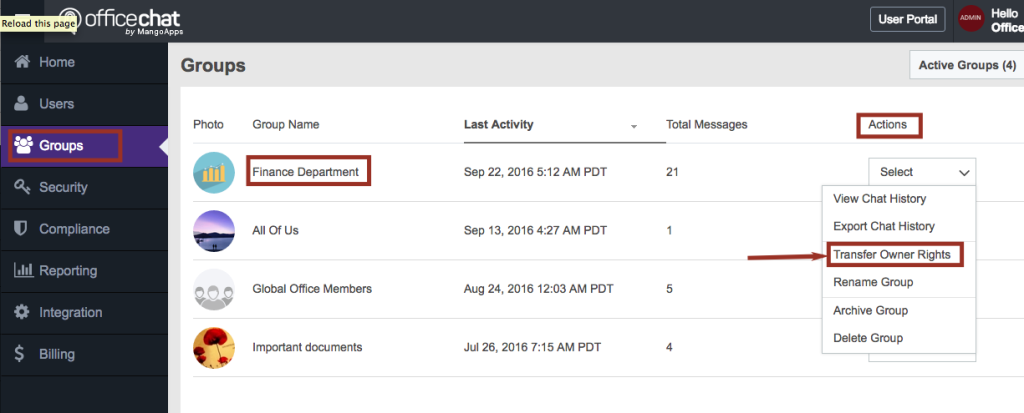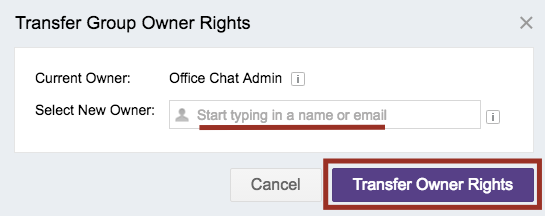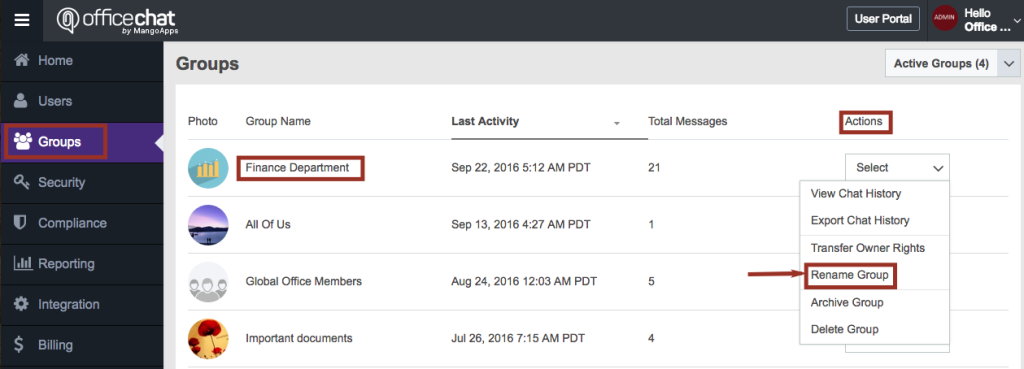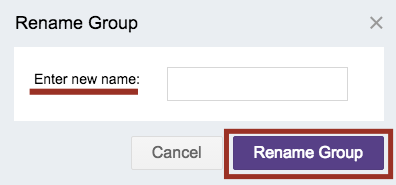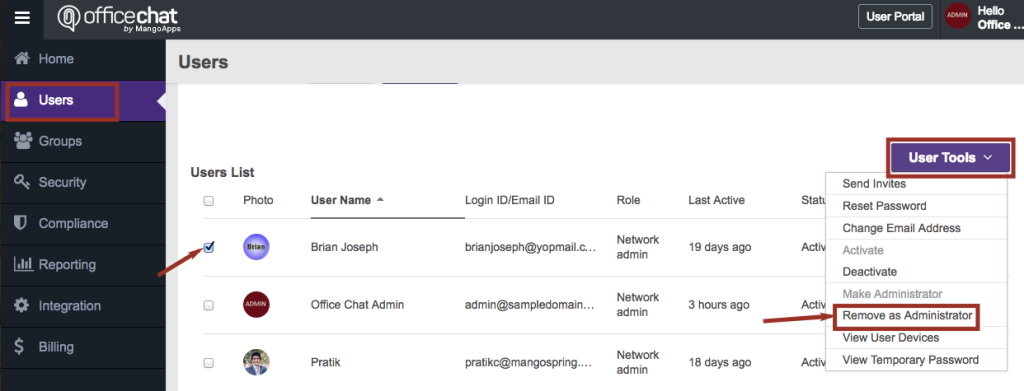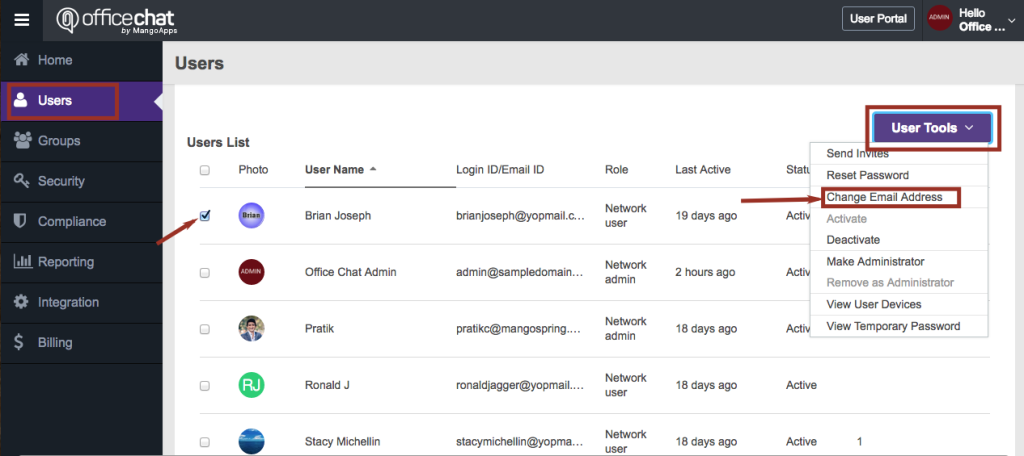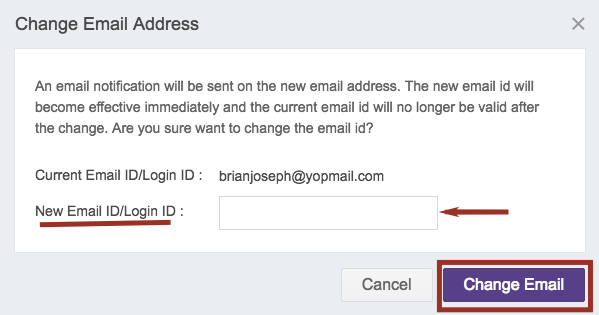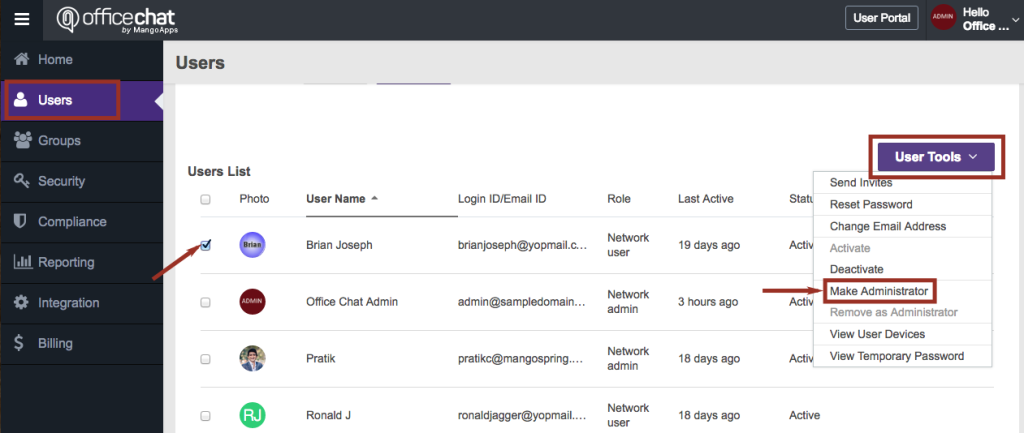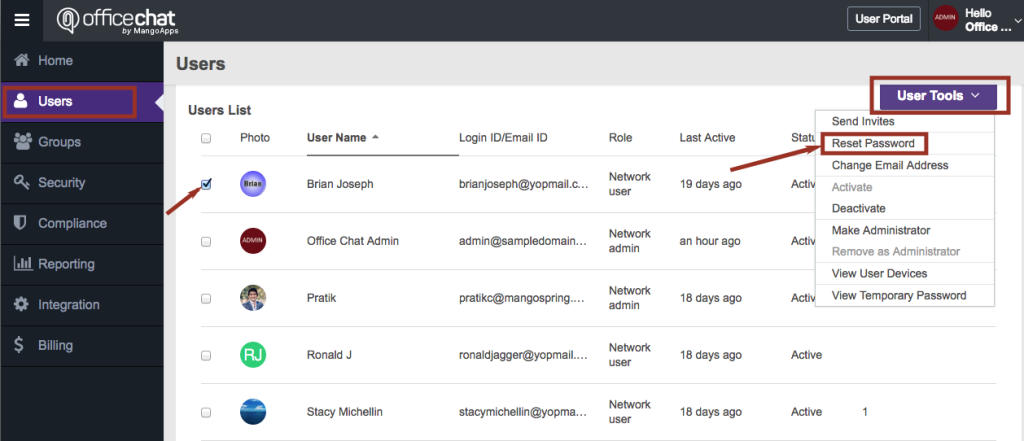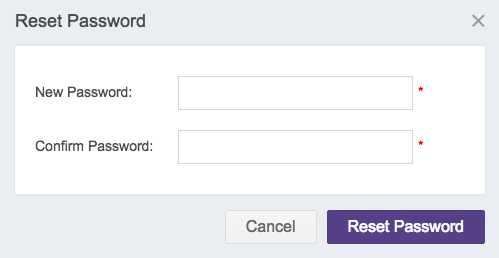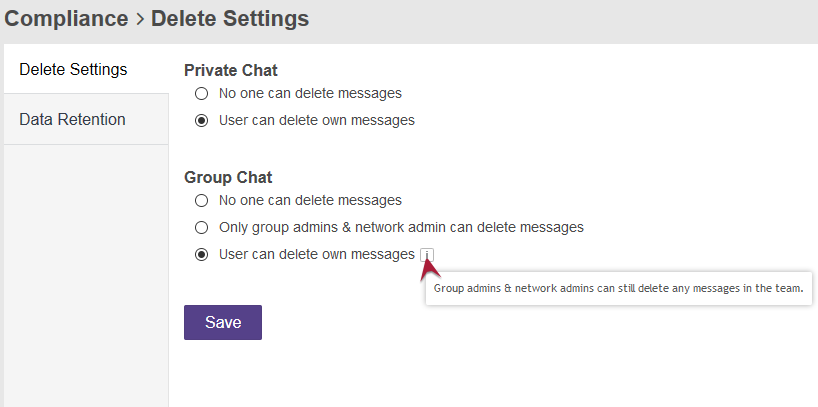As a domain admin, you can transfer group ownership rights to another member of that group. This can be done via Admin Portal.
Steps for domain admin:
1. Login to Admin Portal and navigate to Groups tab.
2. Expand the ‘Action’ drop-down menu for the group whose ownership rights have to be transferred.
3. Select the option “Transfer Owner Rights”.
4. On the dialog box, enter the name of the user who is to be made the new owner of that group and click on “Transfer Owner Rights” button.