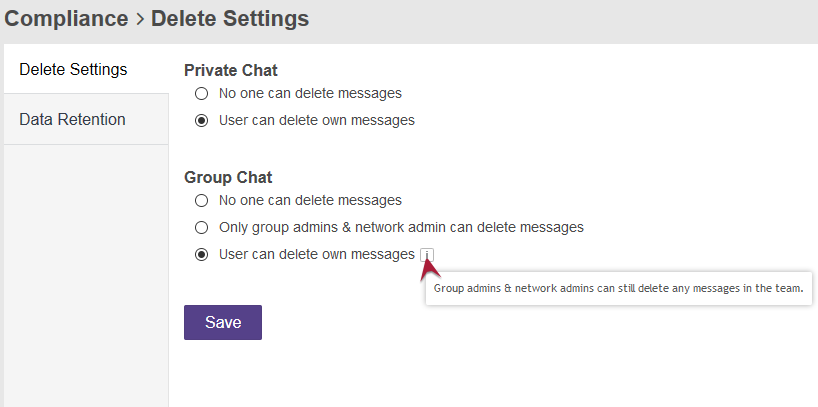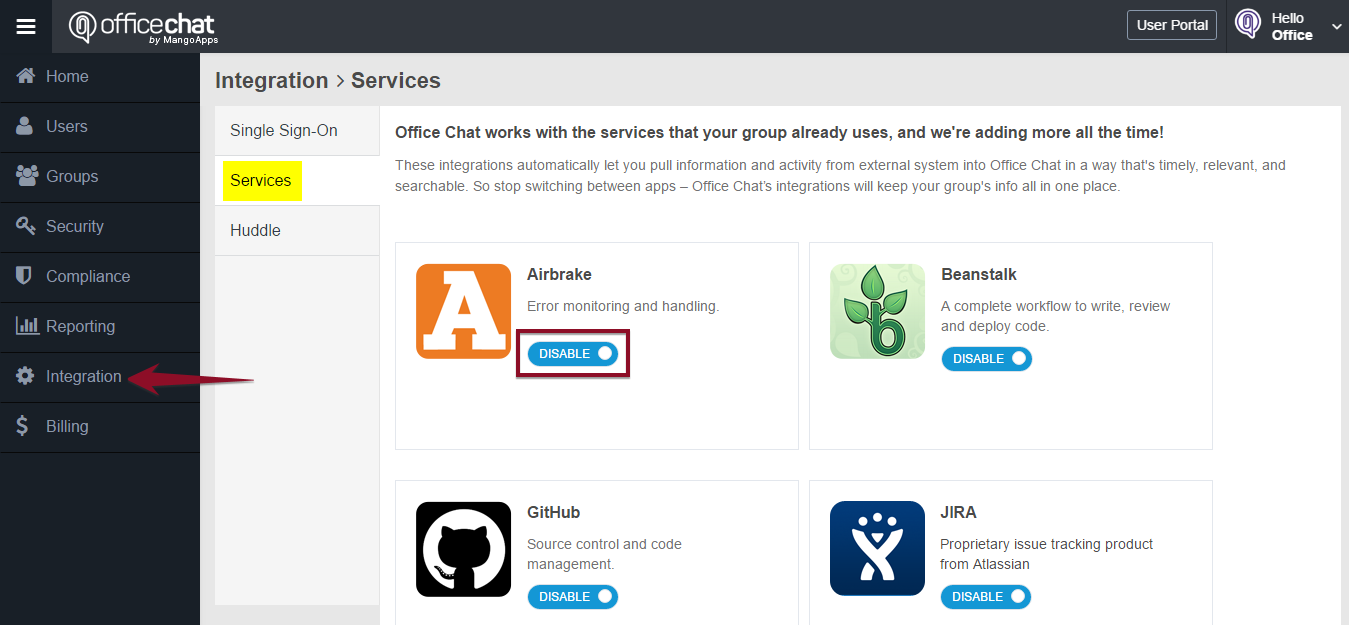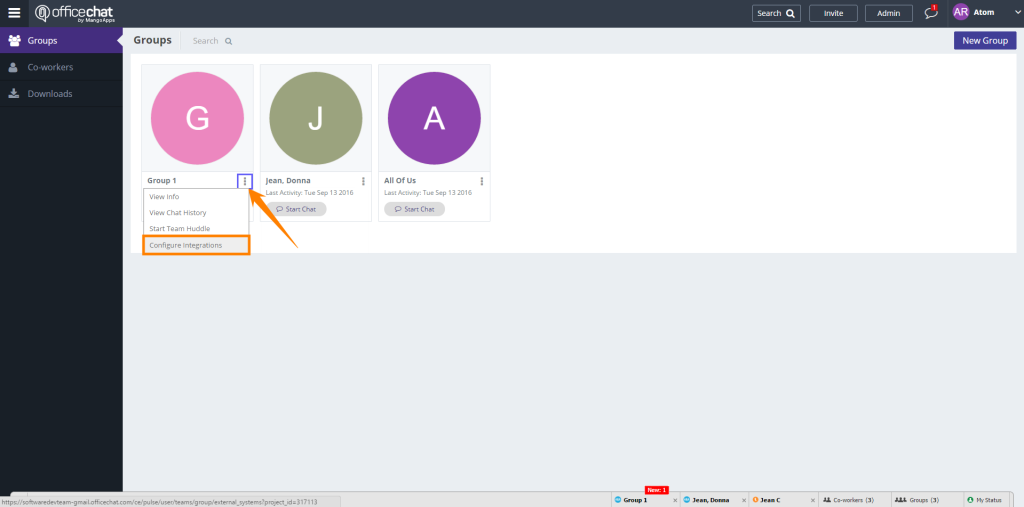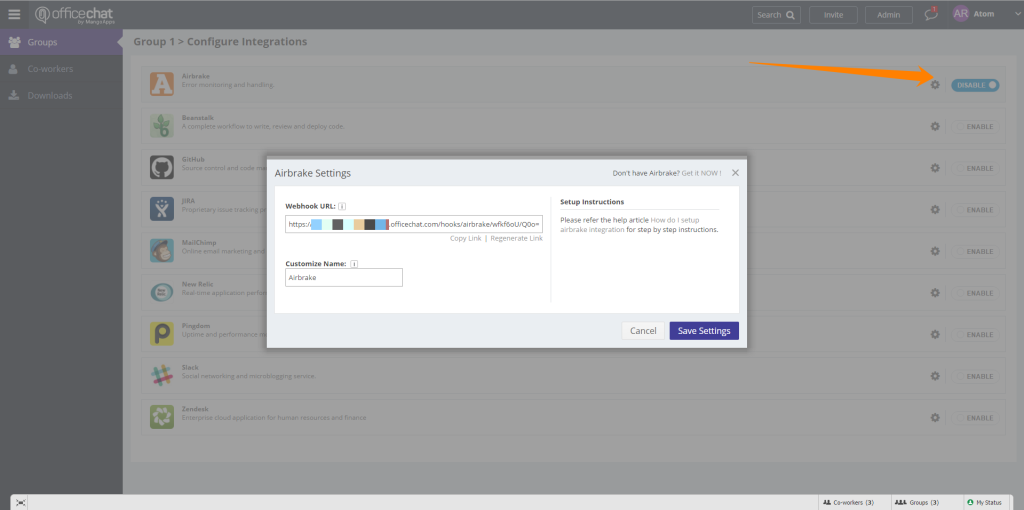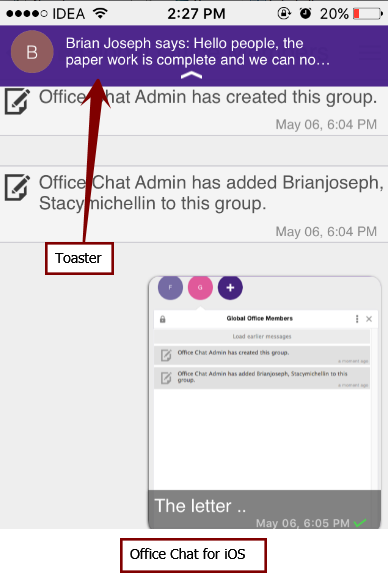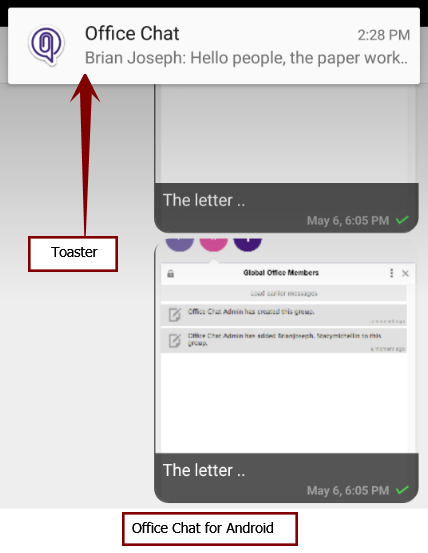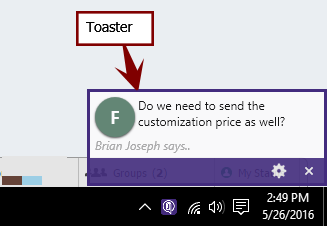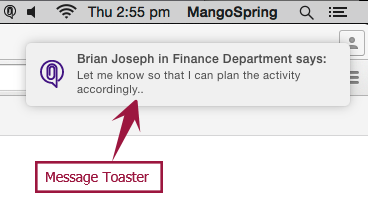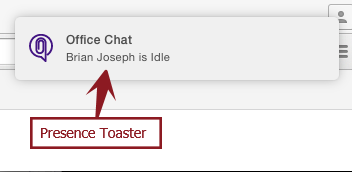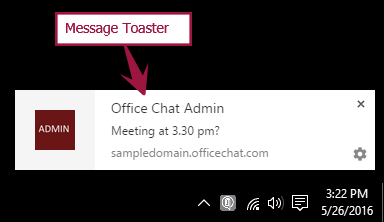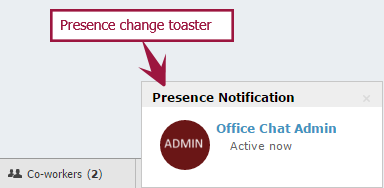Office Chat user can customize notification sounds from notification settings screen. The user can also customize it’s in-app notifications (also called as toasts).
Following is a short video explaining the customization options on notification settings screen: