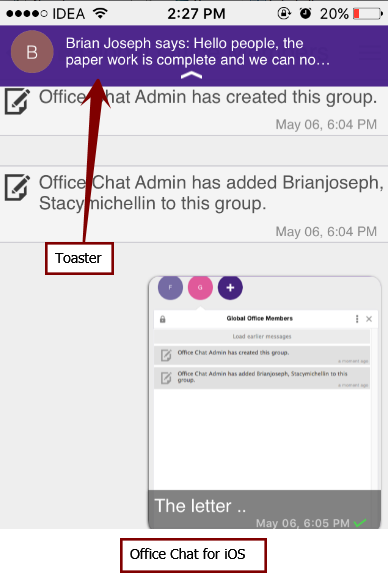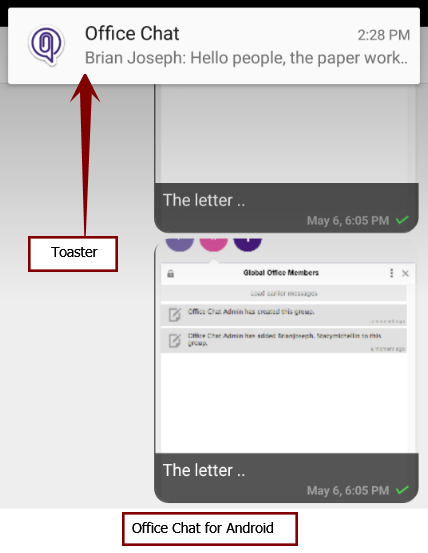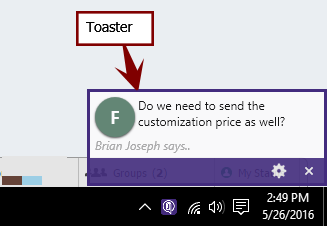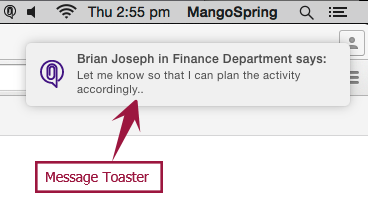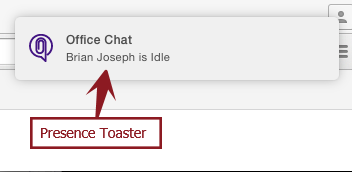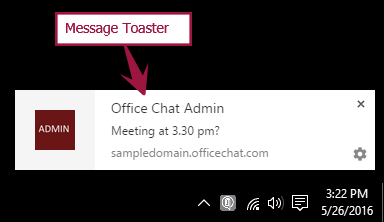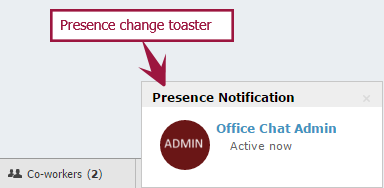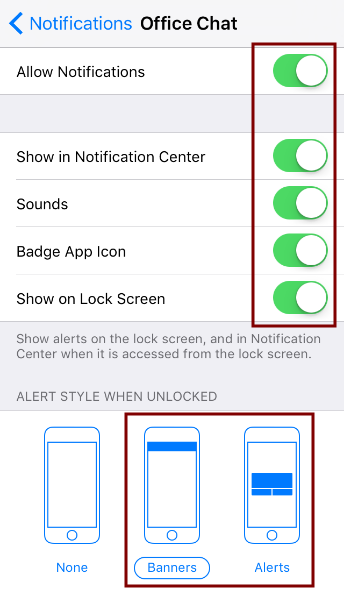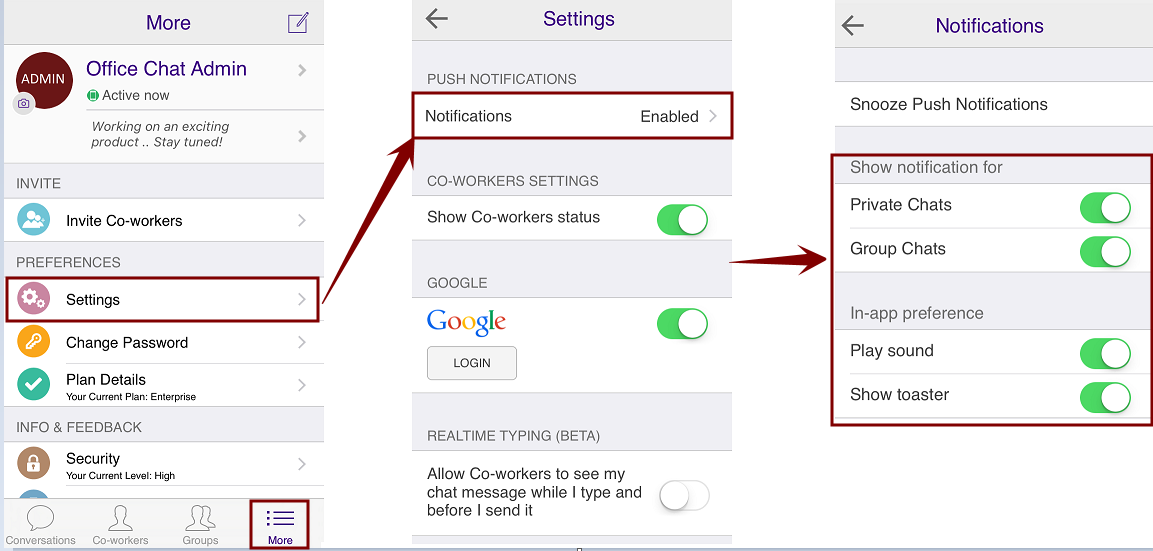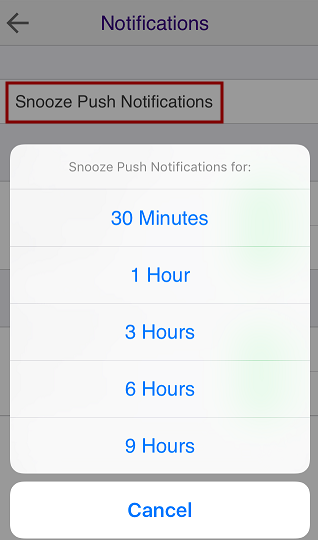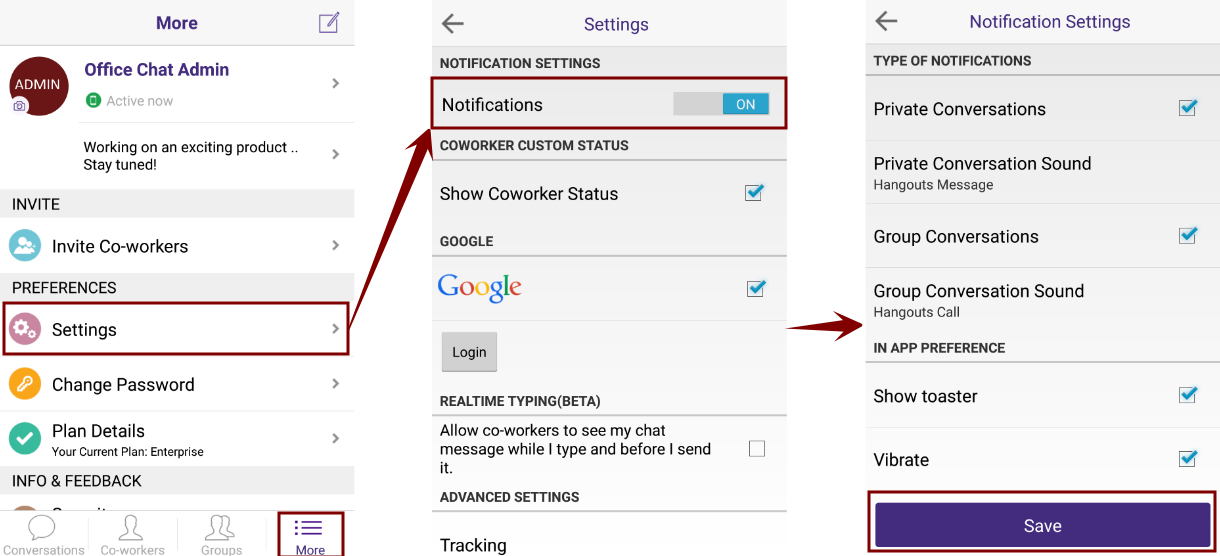For Office Chat iOS and Android, toaster notification is a notifier that pops up when you are using the app and a new message is received.
For Office Chat Windows the toaster notification is a notifier that popups whenever a new message is received or someone’s presence changes, irrespective of which application you are currently using.
For Office Chat Mac, the toaster notification is a notifier that popups whenever a new message is received or someone’s presence changes, irrespective of which application you are currently using.
For Office Chat Web, the toaster notification is a notifier that popups whenever a new message is received or someone’s presence changes in office chat, when you are on some other browser window (and not on office chat)