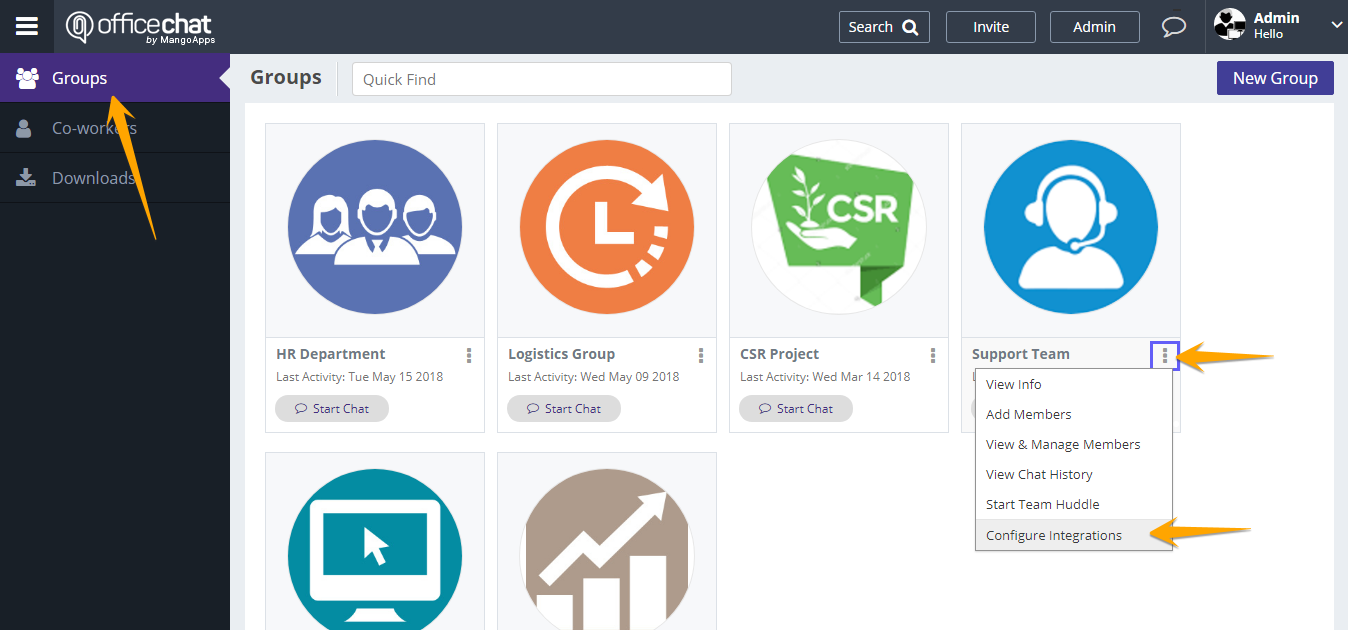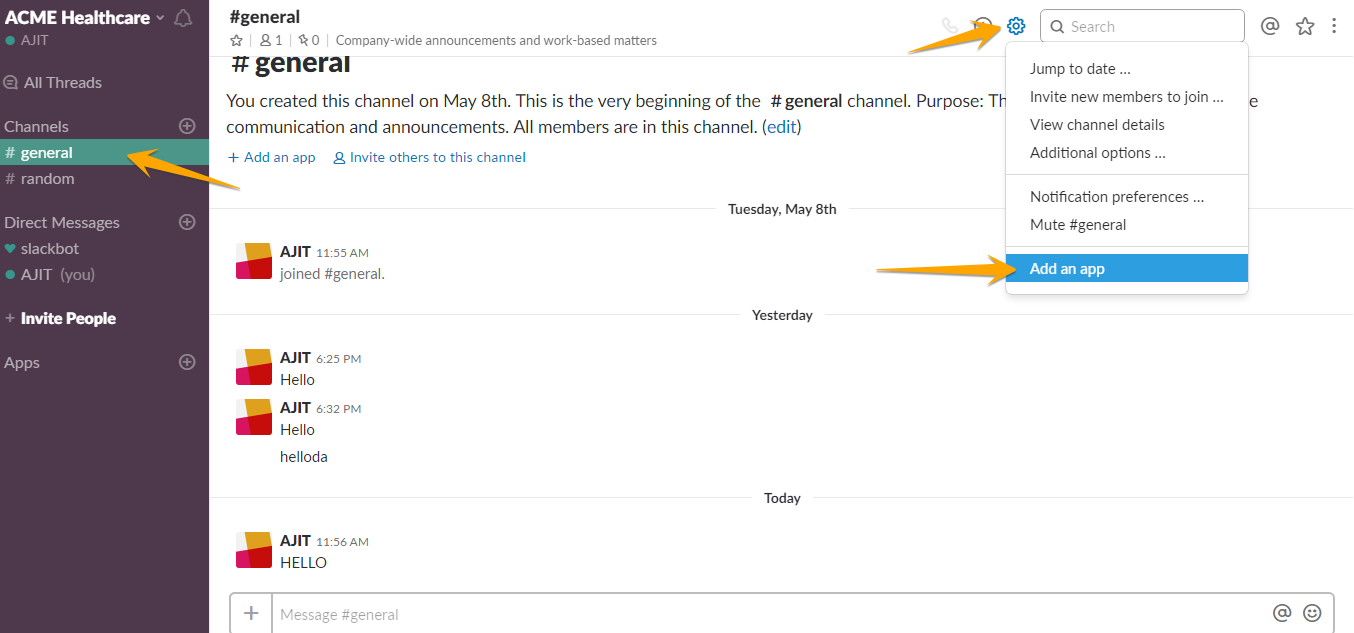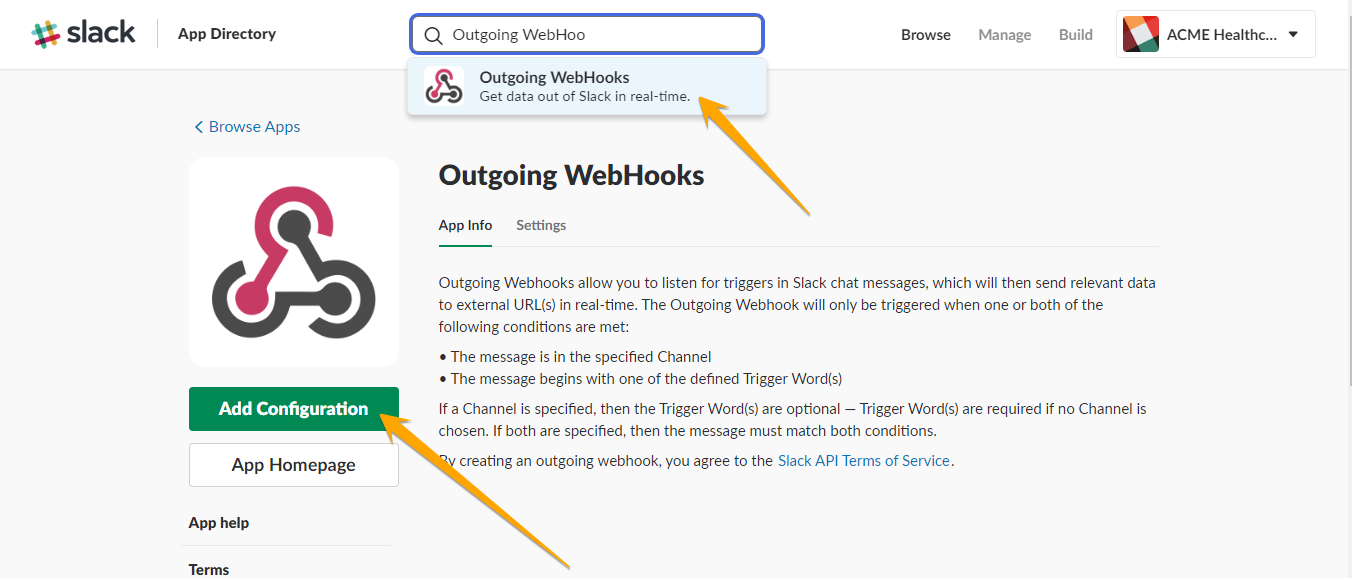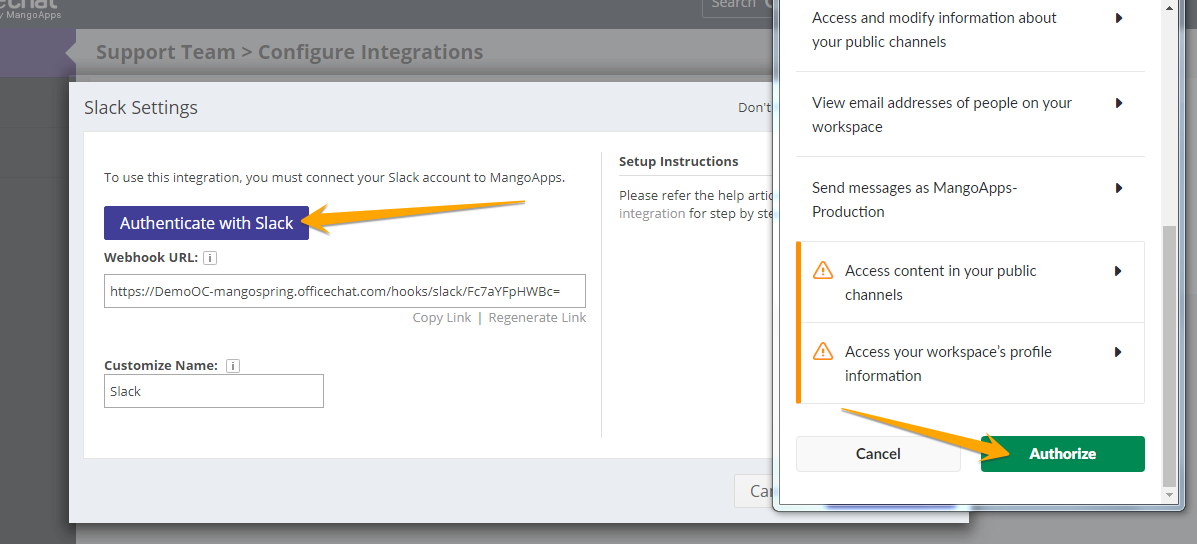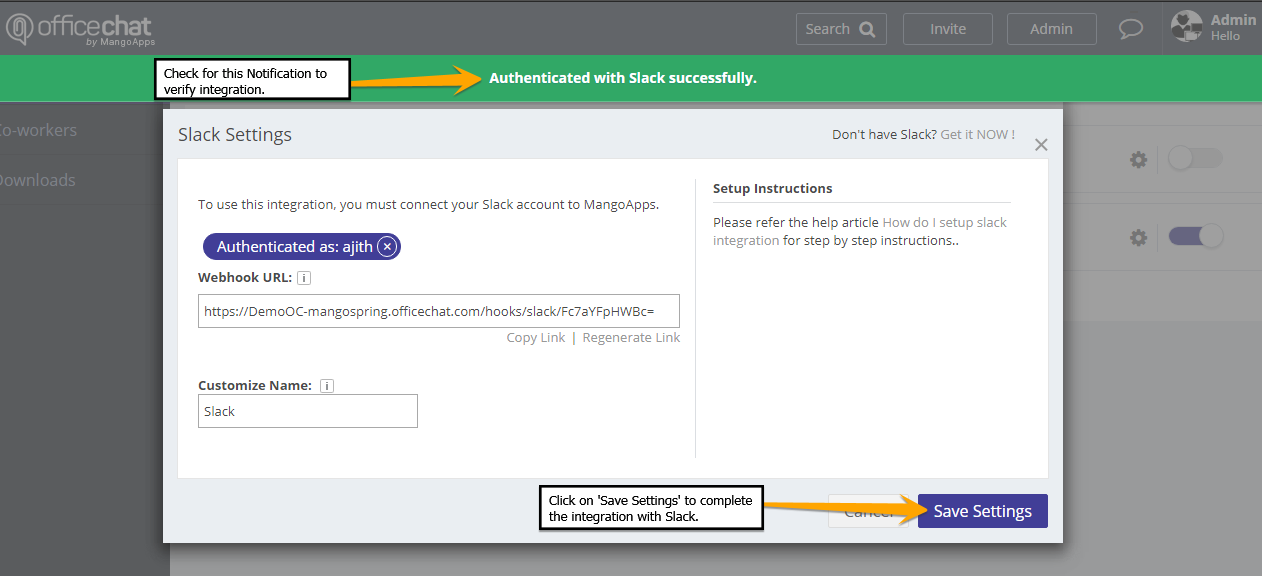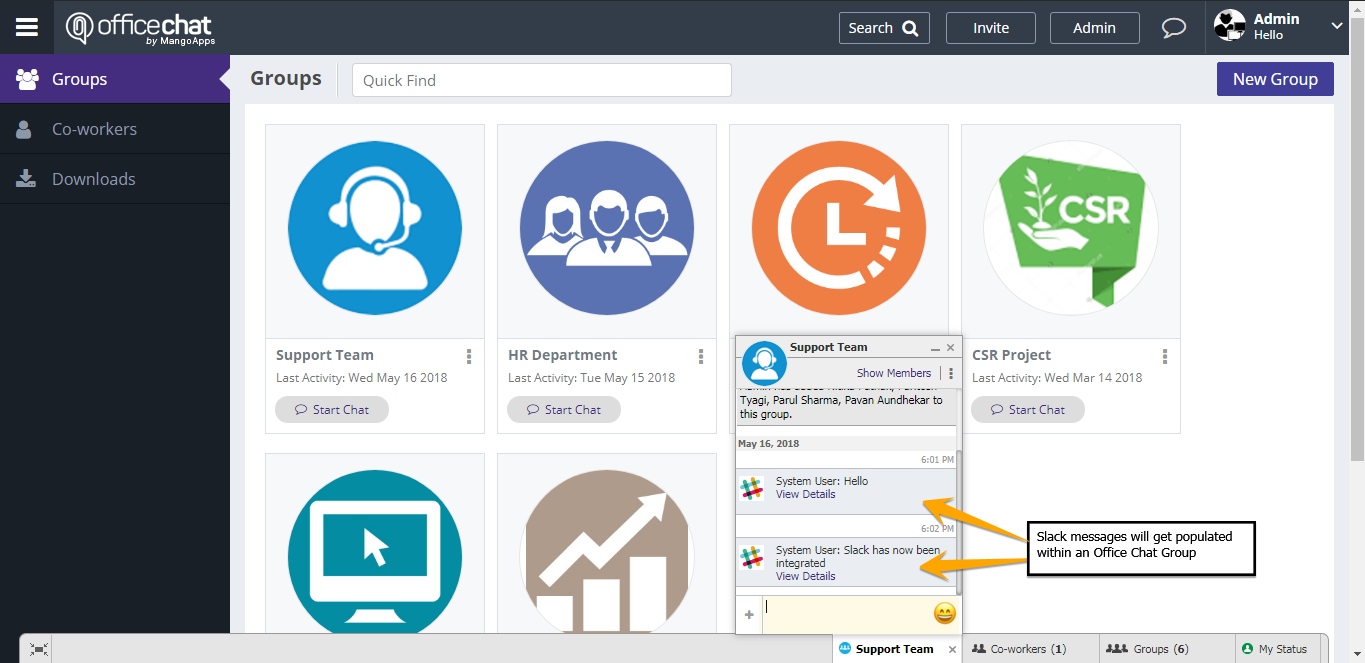In case your organization is already using Slack you can integrate the same inside teams in Office Chat to get real-time notification from Slack to Office Chat and vice-versa.
To integrate Slack with Office Chat:
1) Ensure Slack is enabled in the Admin Portal. Then proceed with the configurations as shown in the figure below:
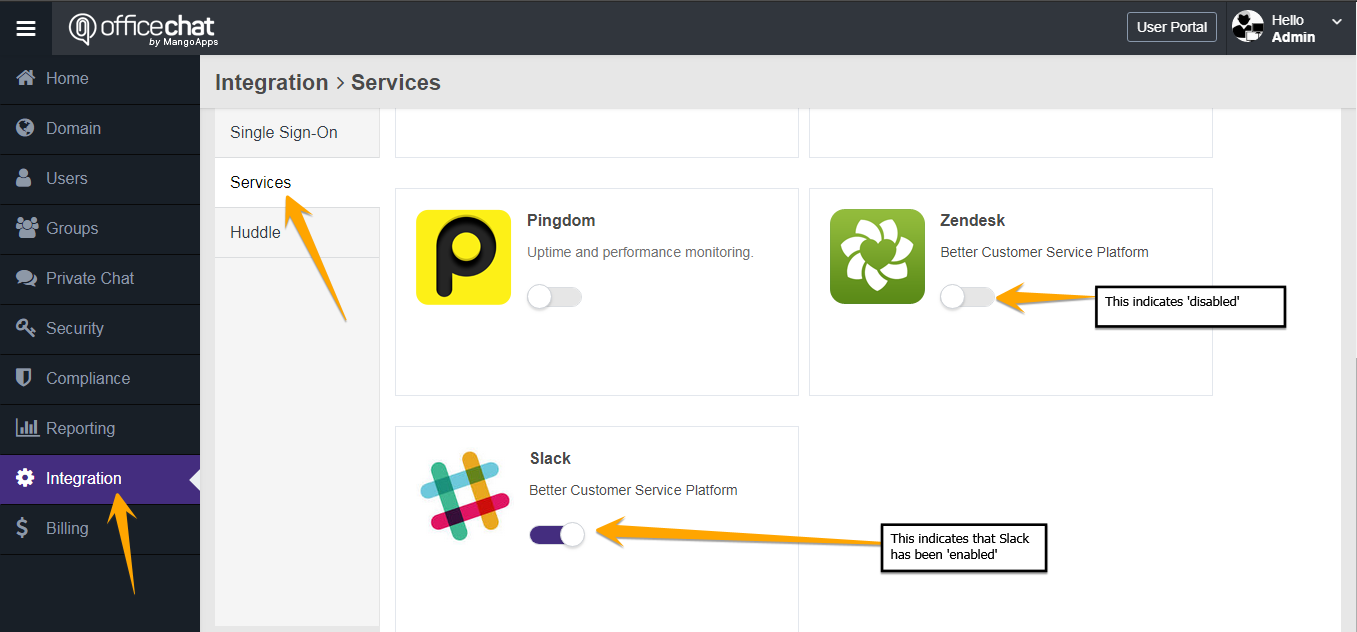
2. Navigate to ‘Groups’ and select the group that you want to integrate Slack with. Once you have selected the Group, click on the ‘More Tools’ icon (three dots) and select ‘Configure Integrations’
3. Click “Enable” besides Slack from the list of available integrations and you will be presented with a pop-up to Configure Slack in Office Chat.
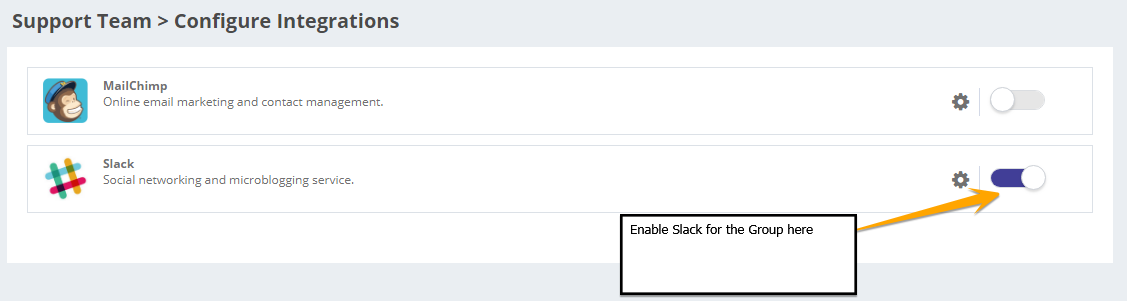
4. Here’s a brief on each of the fields to configure the integration:
- Webhook URL: This is the URL that you will need paste into Slack outgoing webhooks integration, this cannot be modified and is required to be copied and pasted as is in Slack.
- Customize Name: Choose a username that messages from this integration will be posted as.
- Authenticate with Slack: Click to authenticate Slack in Office Chat to enable the integration, this is a mandatory step to configure the integration.
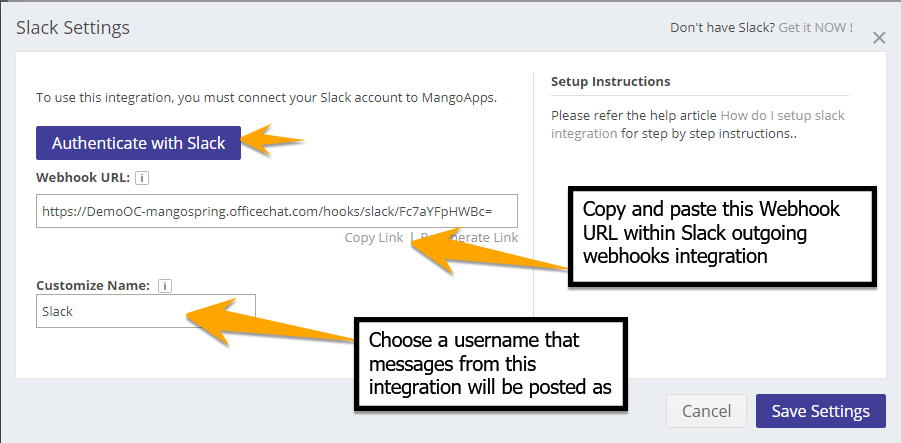
5. Go to your Slack team Integrations settings. Open it from Slack app menu or via direct URL https://yourdomain.slack.com/services. Select the Slack Channel you wan to integrate and then the gear along the top and Integration from the drop down.
6. Then create a new Outgoing webhook integration by searching for “Outgoing Webhooks” in the app directory then adding the same by clicking ‘Add Configuration’.
7. Once installed, scroll to “Integration Settings” and paste the Webhook URL from Office Chat into “URL(s)” and Save Settings.
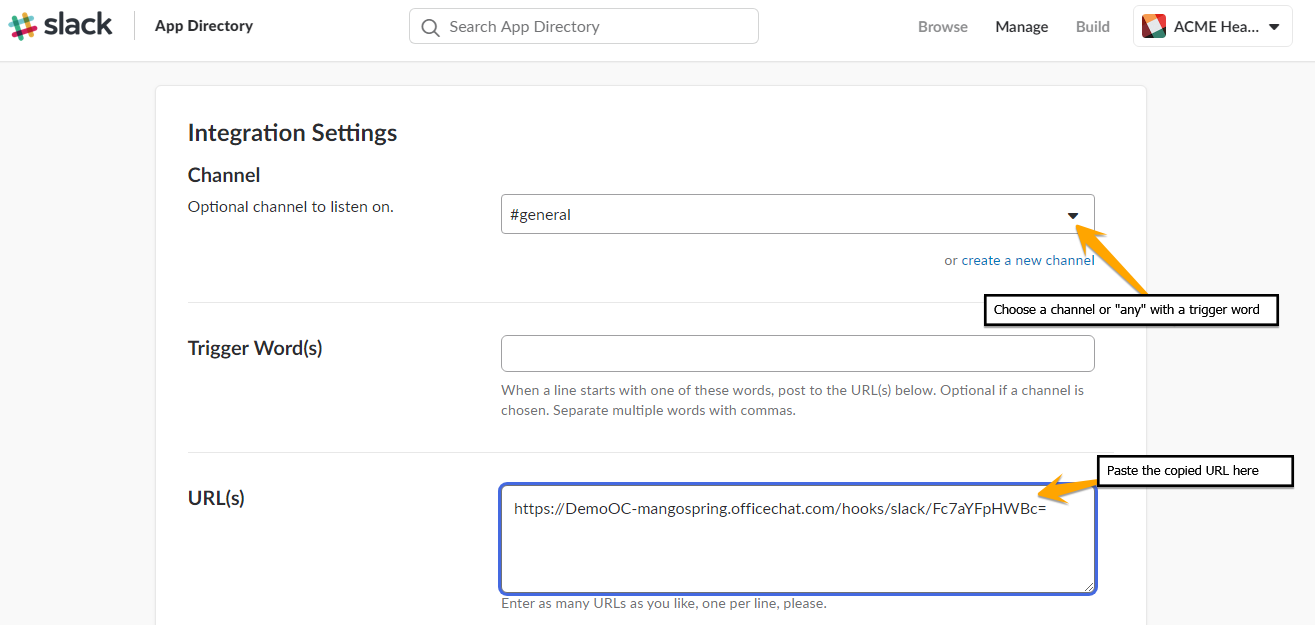
8. Once done, please double check whether the Link is correct. Go back to the project and select Authenticate and Authorize from the following popup.
9. Once Authorized, confirm the success message and Save the Settings.
Now you should receive messages posted in Slack as feeds in Office Chat Group. Let’s take a look to exactly what that experience will look like.