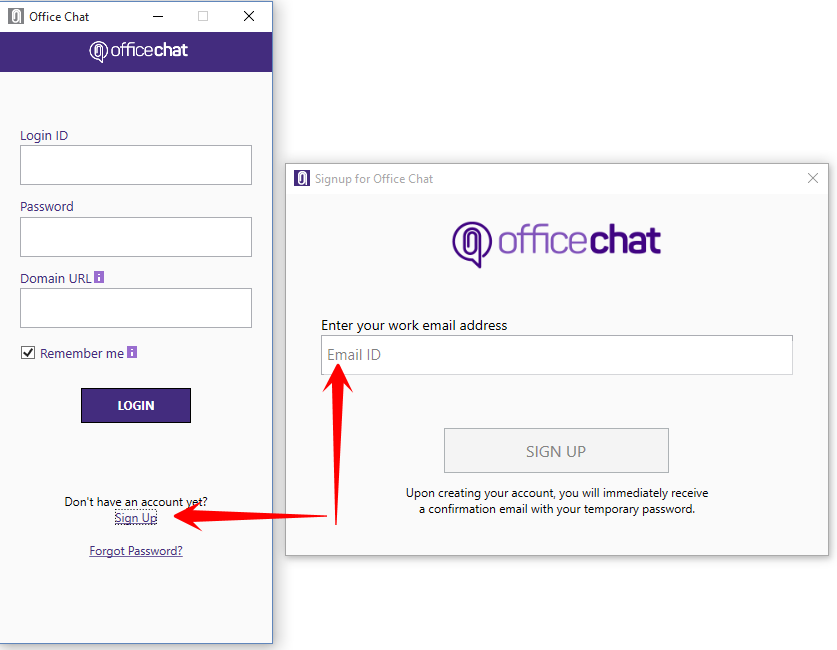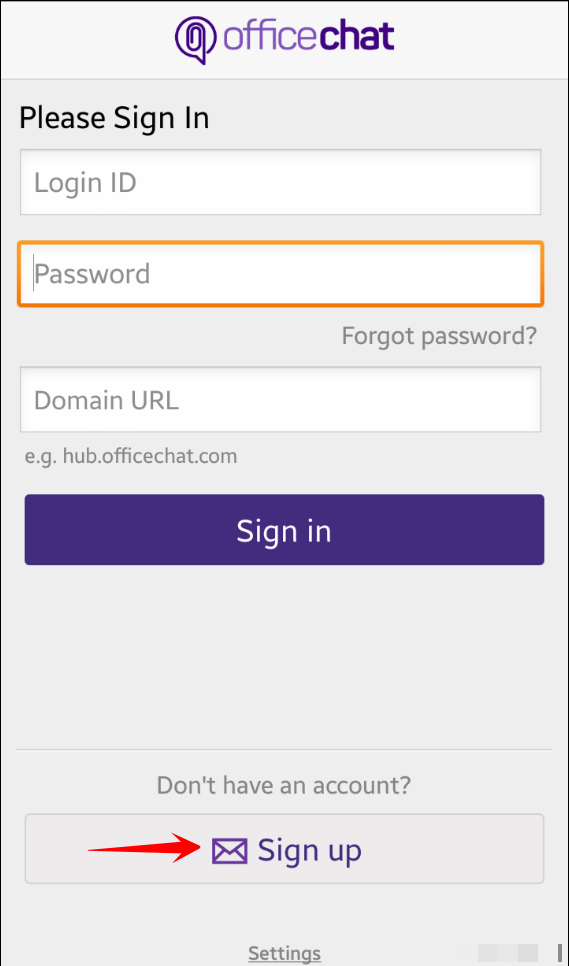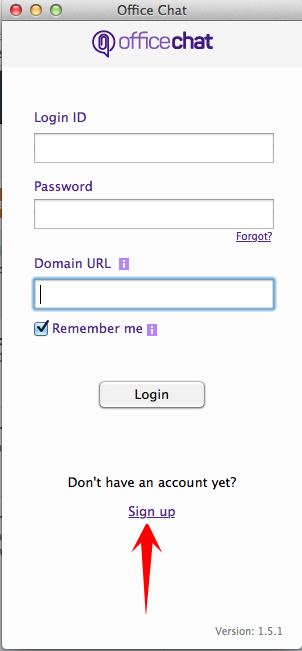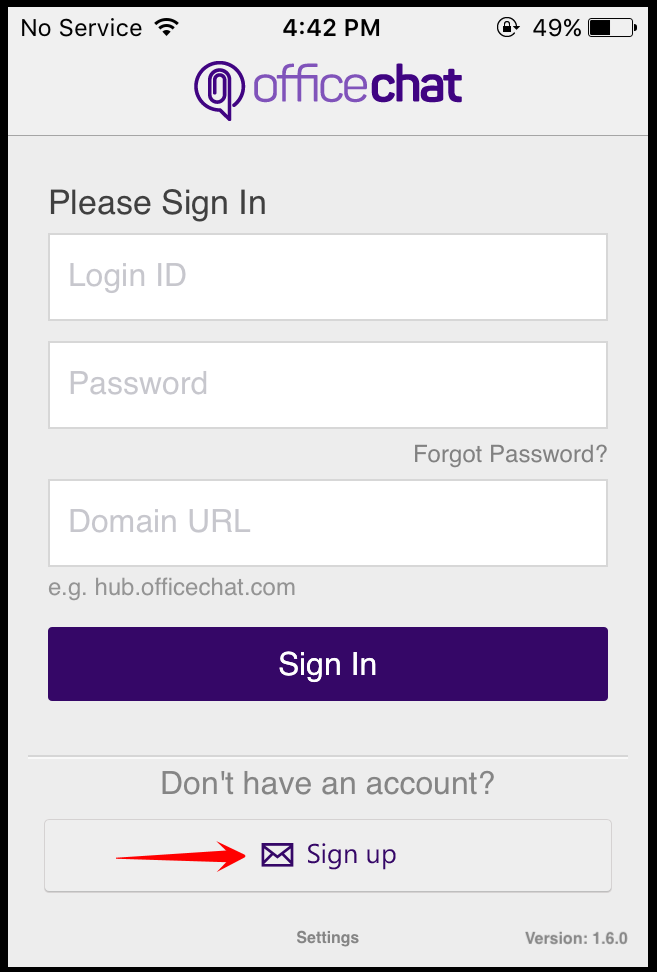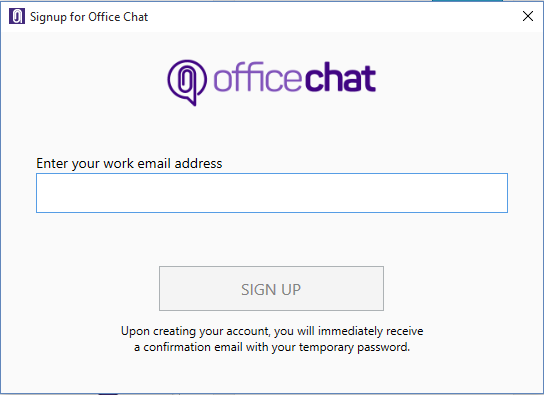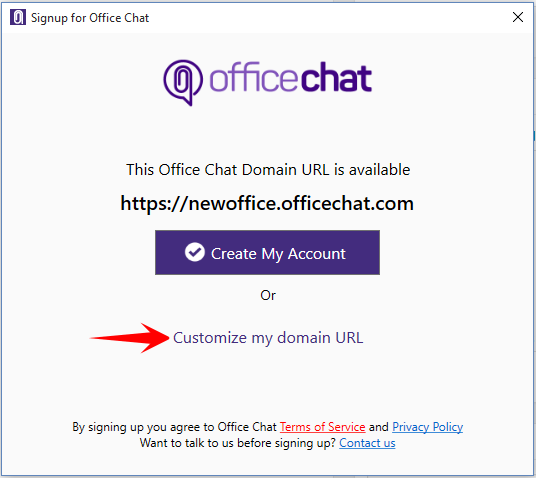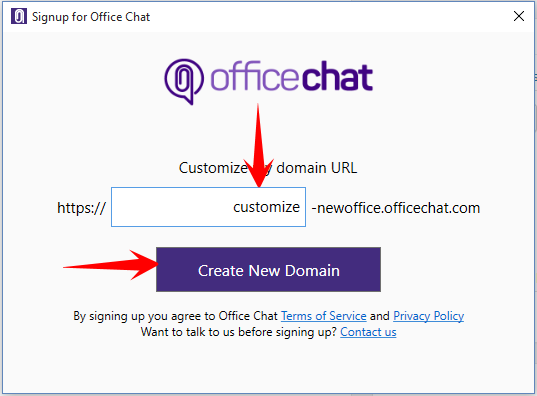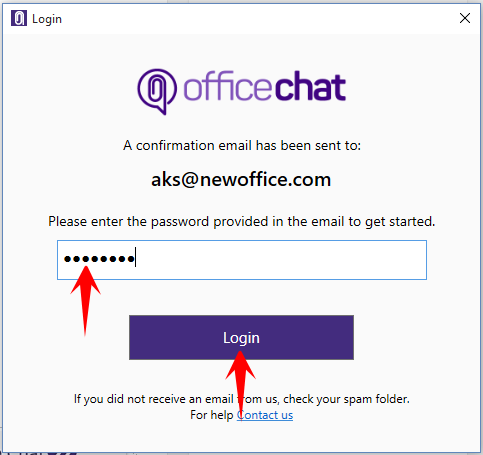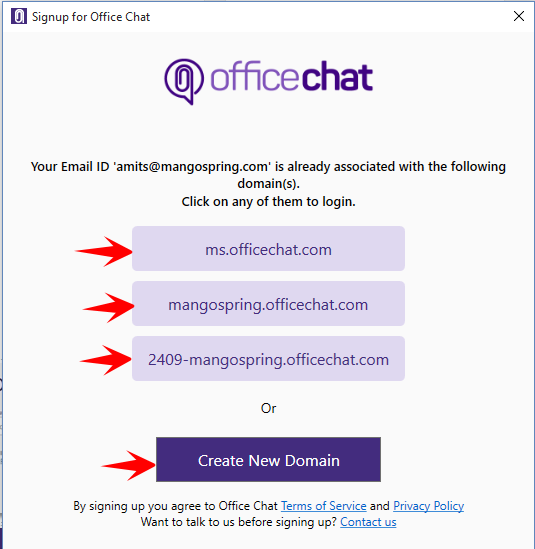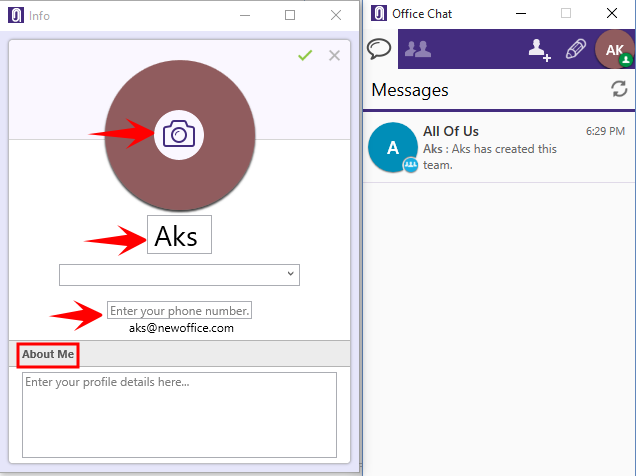What is Office Chat?
Office Chat is a secure mobile messaging service for the business world designed for fast, action-oriented communication in teams and one-to-one. Communicate with pictures, files, videos and audio messages. Cross-platform messaging on Web, iPhone, iPad, Android and Windows Desktop has never been easier. With a long-term focus on high employee engagement, Office Chat quickly makes messaging the preferred medium for workplace communication.
Gettings Started with Office Chat video?
The Office Chat Client
The Office Chat client is the easiest to get started with and start communication with your teams and colleagues. Download the app from http://officechat.com/office-chat-download, just sign up, sign in, and get down to business communication.
Click on the Sign up button on the respective platform to star the Sign-up process
1. Web
2. Windows Desktop App
3. Android
4. Mac
5. iOS
Enter your email ID and click Sign Up.
By default, your Office Chat domain will be created with your email domain name and apprehend it with .officechat.com.
For example, if your email ID is abc@xyz.com then your default Office Chat domain created will be xyz.officechat.com. However, you will have the option to customize your domain URL. Click “Customize my domain URL
The system will prompt you to create a custom domain URL. Type the URL you want for your Office Chat domain and click “Create New Domain”
A new window will open asking you to type the password. As a security measure, you’ll receive an email with your temporary password. Use that password to sign in for the first time.
If the email ID is already a part of an existing Office Chat domain, the system will prompt you for the same asking you to login to that domain. If you still wish to create a new domain, click on the button “Create New Domain”
Once you are signed into Office Chat for the first time, you will be prompted to fill in the details about yourself to show up in your Office Chat profile. You can upload your profile photo, Change your Display name, change the status, Enter your phone number and a little description about yourself. These are not mandatory fields so a user can close this window in case he/she does not want to update the same.
You are all set to start inviting your friends and colleagues to start chatting with them along with sharing files/documents/videos/audios.
You will notice a default team created with the name “All of Us”. Any user whom you or your colleague invite will automatically become a member of this team letting you or anyone chat with all of them together.
Invite Colleagues to Office Chat
Inviting colleagues to Office Chat is as easy as starting a chat and entering their email address. Invited colleagues get an email telling them where to go and what to do to log in to Office Chat to continue the conversation.
Even if they don’t log in or download a mobile or desktop client, they can respond to your conversation from the email that they receive. You’ll see their response in the conversation that you started.
Now, it’s the time to start inviting your friends/colleagues. To invite, follow the article here
Once you have invited all the users to be a part of your domain and those users have signed into Office Chat, you can start the collaboration through 1×1 chat, Team chat, and file sharing.
Office Chat Messenger
To start a chat…
- Go to the “Messenger” in Office Chat and choose the (pencil) “Start a Conversation” icon.

- Start typing an email address or colleague’s name or click the “Plus” sign to choose one or more colleagues that are already in Office Chat.
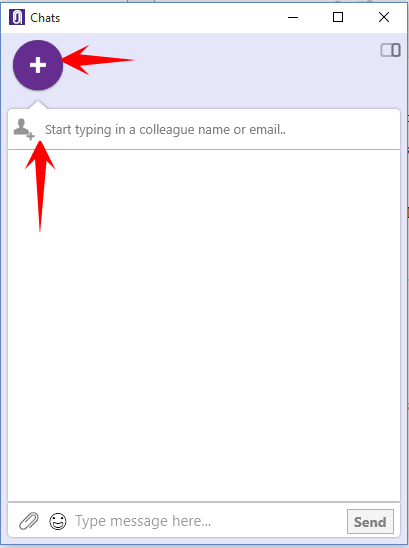
- Then just type your message.
It’s that easy, feel free to review this video with the same instructions.
Start chats.
If you have something you’re working on with colleagues, add them to Office Chat and start getting work done faster.
As colleagues get accustomed to working through Office Chat, teams will automatically start being formed just based on work collaboration.
Soon you’ll be able to quickly find the documents, pictures, videos, and audio associated with that team from anywhere… on desktop, on iPhone, iPad, or Android.