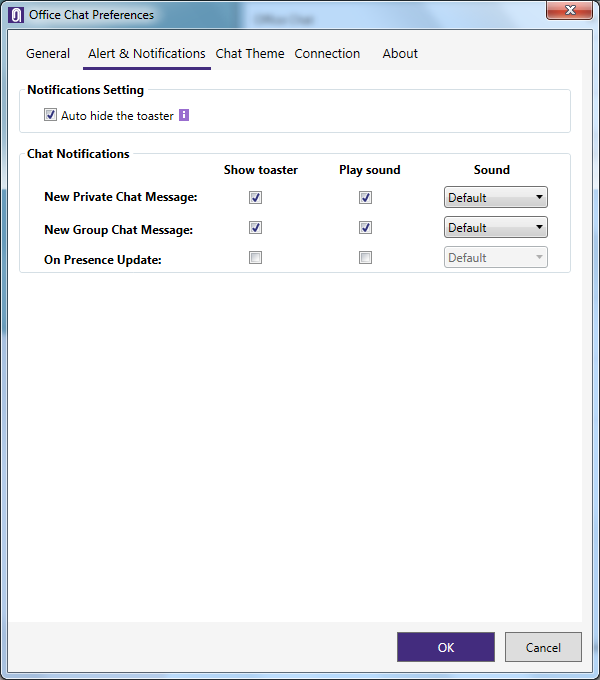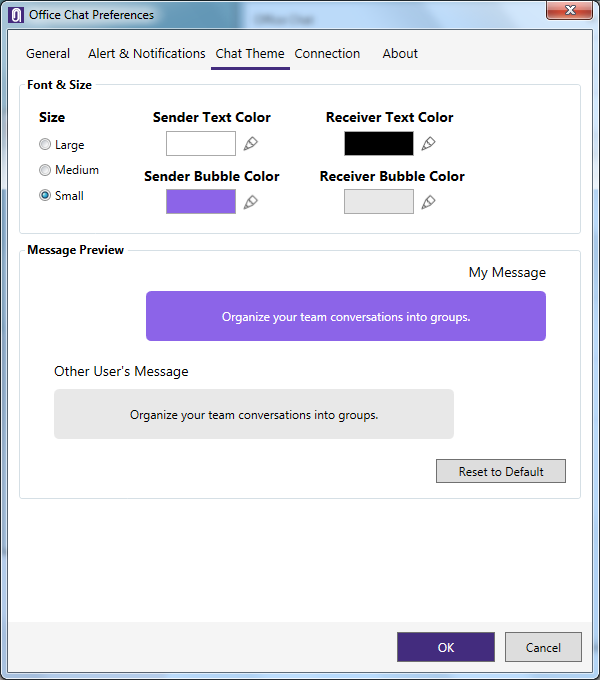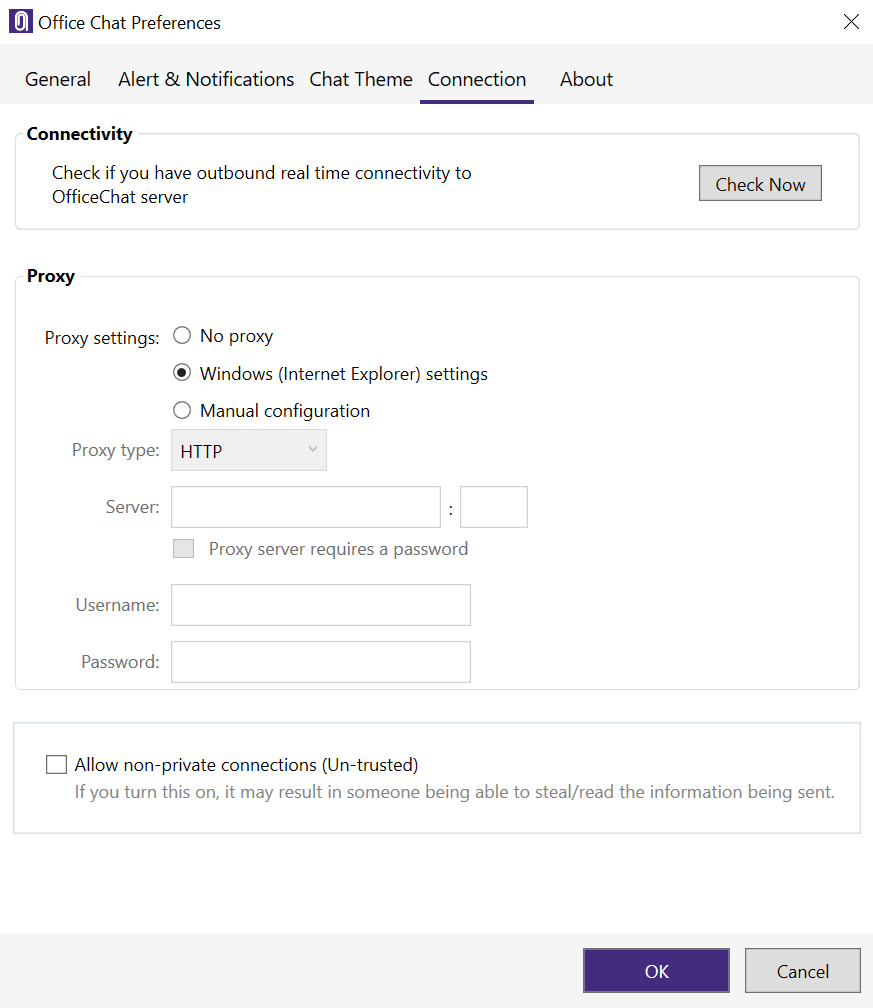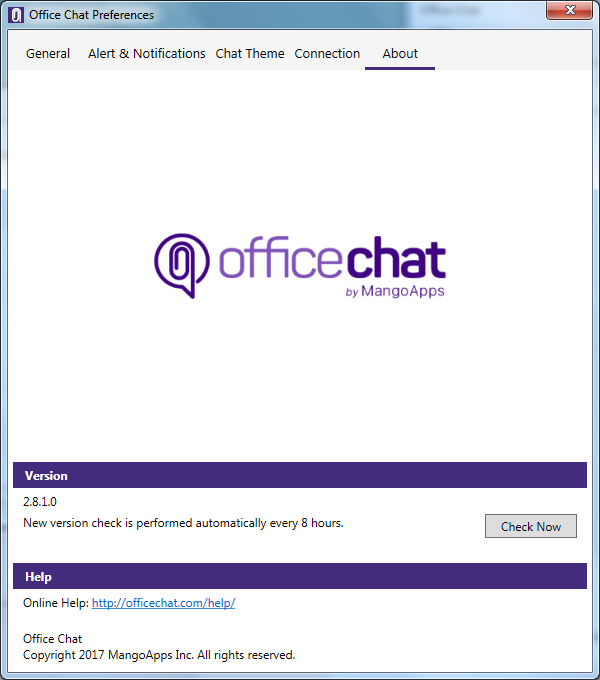To change the Office Chat preference from your Windows desktop app:
- Click on the “Profile” icon right next to the Name and the Status on the top left-hand side of the app window.
- Here Select the Preferences Tab to open the Preferences Dialog box.
- Once the preferences dialog box opens, the “General” tab has most of the common preference settings, like starting Office Chat client on Windows startup, Show Co-workers Status, etc.
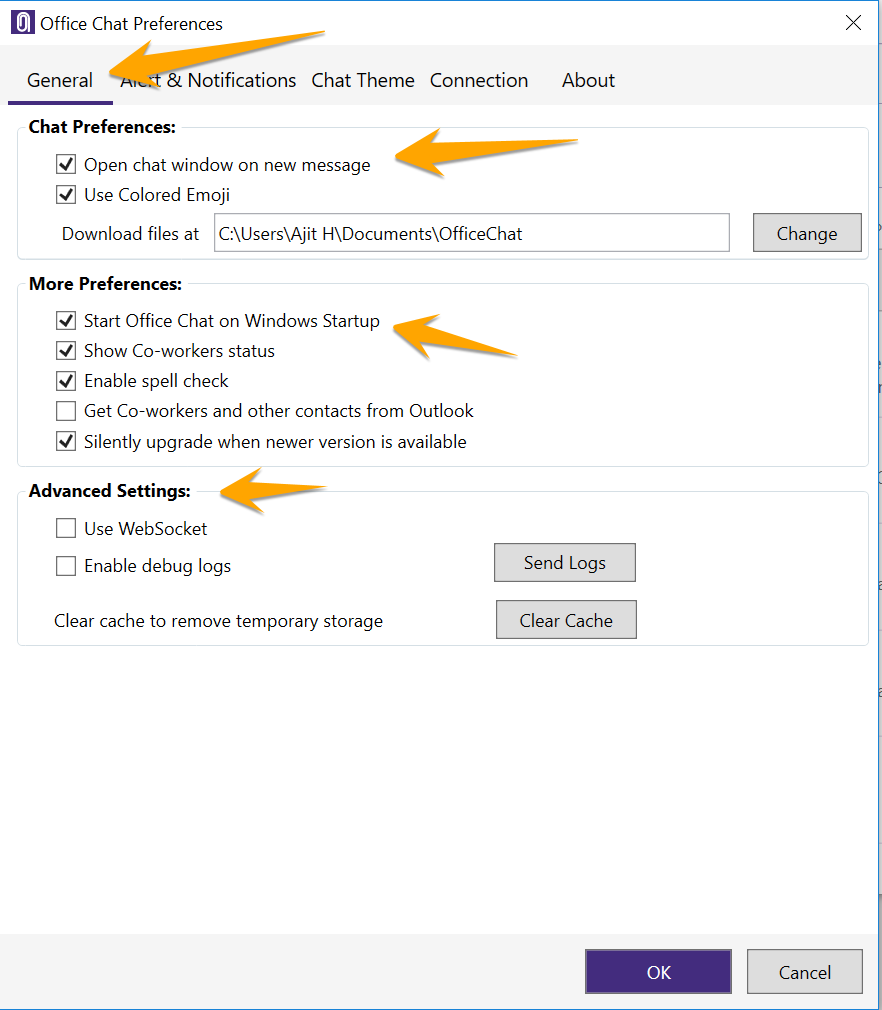
- If you want to change the Notification Settings for the Office Chat Windows App, go to the application preferences and navigate to the ‘Alert & Notifications’ Tab
- If you want to change your Office Chat Theme and display options, Click on ‘Chat Theme’ Tab to modify your preferences.
- If you are connecting to the internet from behind a proxy server or to check your connectivity with the internet, then use the “Connections” tab to enter the proxy server details.
- If you want to check the Office Chat version and manually update your Office Chat Windows, Click on the ‘About’ Tab.