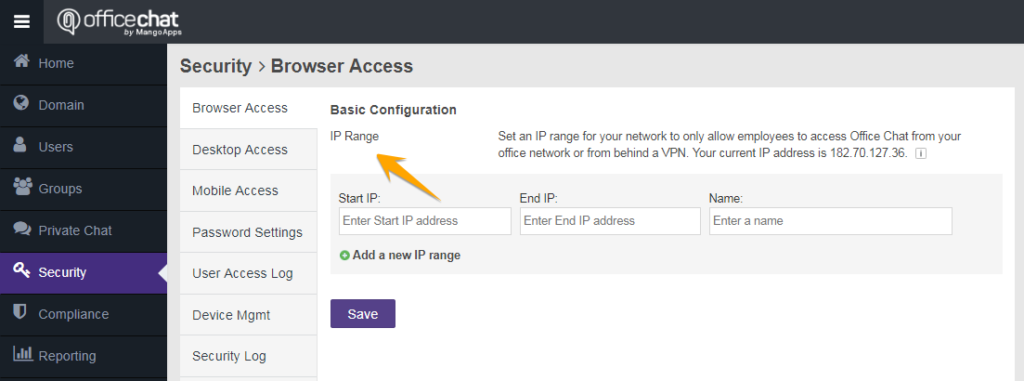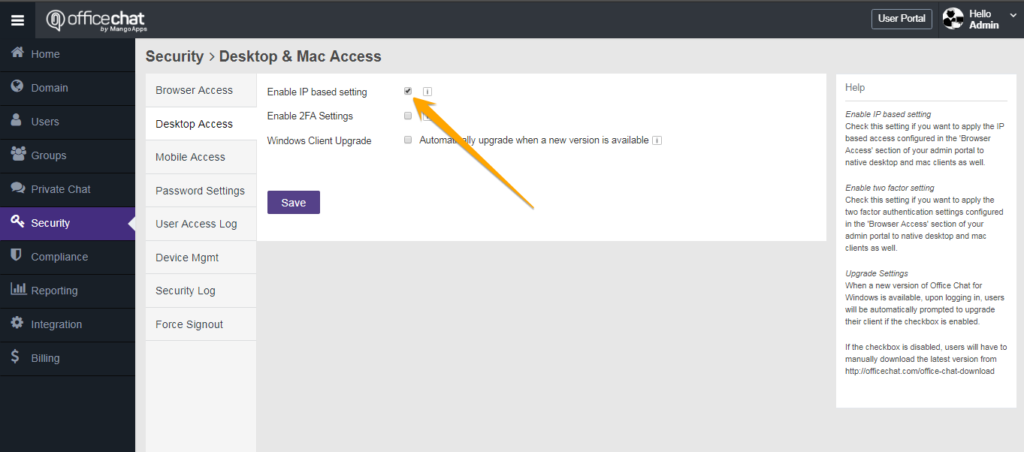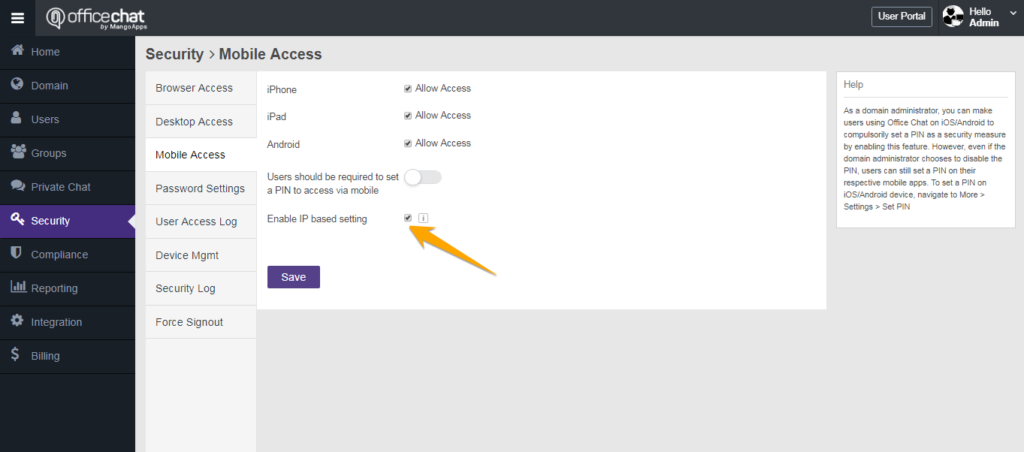Yes, with Office Chat Enterprise plan you can set an IP range for your network to only allow employees to access Office Chat from your office network or from behind a VPN.
To help protect your organization’s data from unauthorized access, you can specify a list of IP addresses from which users can log in. Users outside of the specified login IP ranges cannot access your domain.
To restrict access on a single or on multiple IP ranges refer to the diagrams and steps below:
- Go to the admin portal
- Click on ‘Security’ from the left-hand navigation
- Click on ‘Browser Access’ and navigate to IP range configuration.
- Define one or more IP ranges & click on the “Save Settings” button to register your settings.
While designating IP ranges by following above steps will work on the web, there are a few additional settings you will have to enable to configure the same IP based restriction on Office Chat Desktop Application and Office Chat Mobile applications :
- To enable IP based access configured in the ‘Browser Access’ section of your admin portal to native desktop and Mac clients as well:
1) Kindly go to the ‘Admin Portal’ > Click on ‘Security’ from the left-hand navigation
2) Click on ‘Desktop Access’ and tick on ‘Enable IP based settings’ and click on the ‘Save’ Button.
- To enable IP based access configured in the ‘Browser Access’ section of your admin portal to Mobile clients as well:
1) Kindly go to the ‘Admin Portal’ > Click on ‘Security’ from the left-hand navigation
2) Click on ‘Mobile Access’ and tick on ‘Enable IP based settings’ and click on the ‘Save’ Button.
Note: IP ranges between 192.168.0.0 – 192.168.255.255 are not accepted as these are private IP ranges and cannot be used on the internet.