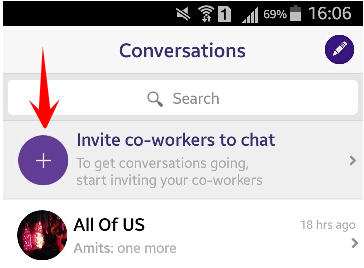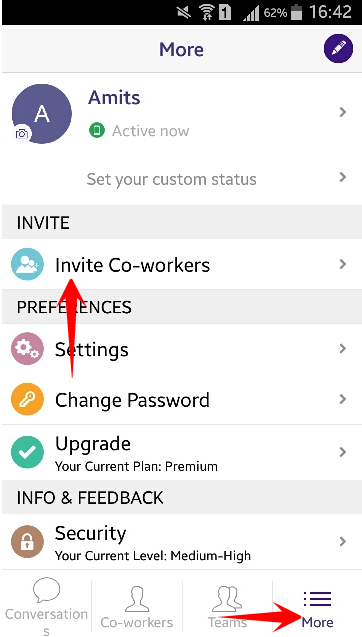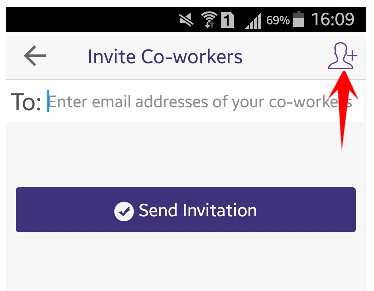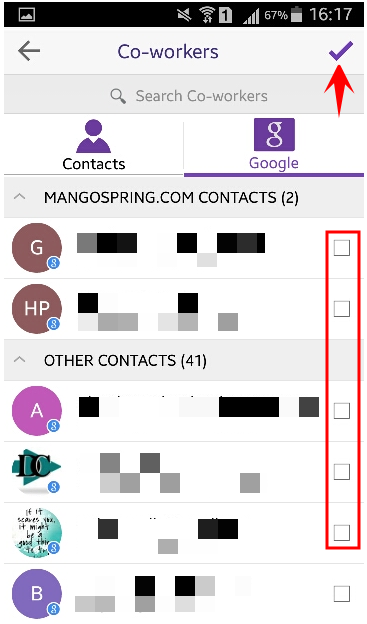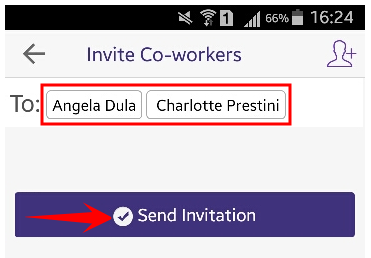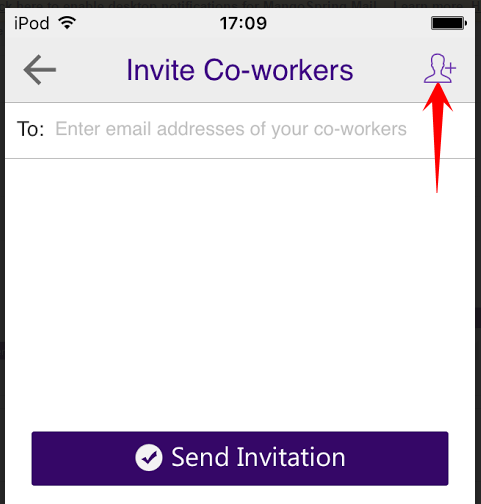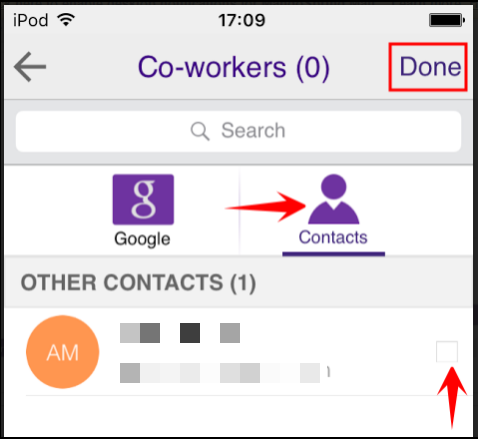To invite contacts from your phone’s address book:
Android
Additionally, a user can click on “More” button at the bottom and select “Invite Co-workers
2. On the “Invite Coworkers” screen, choose the “Add Colleagues” button on the top-right of the screen:
3. Check the boxes next to the contacts and click on the “Check Mark” on the top right corner.
4. The contact’s names will appear in the “To” field. Click “Send Invitation”
iOS
- From the “Messenger” screen, choose the “Invite Coworkers to Chat” item at the top of the list:
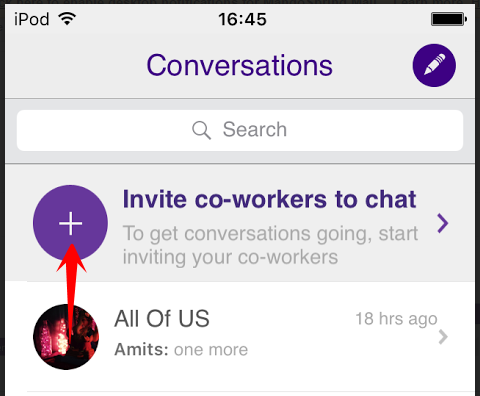
- On the “Invite Coworkers” screen, choose the “Add Colleagues” button on the top-right of the screen:
- On the “Coworkers” screen, choose the “Contacts” icon:
- If you get an error such as the following, go to “Privacy Settings” -> “Contacts” in the iOS “Settings” menu.

- To allow Office Chat access to your contacts list, turn the switch to “On” in “Privacy Settings” -> “Contacts” of the iOS “Settings” menu.

The screens in this article were freely produced using TinyTake by MangoApps.