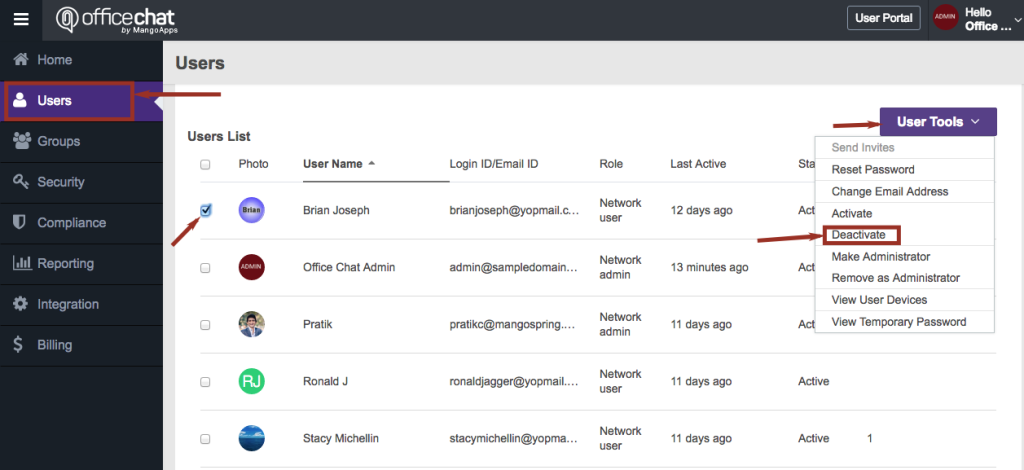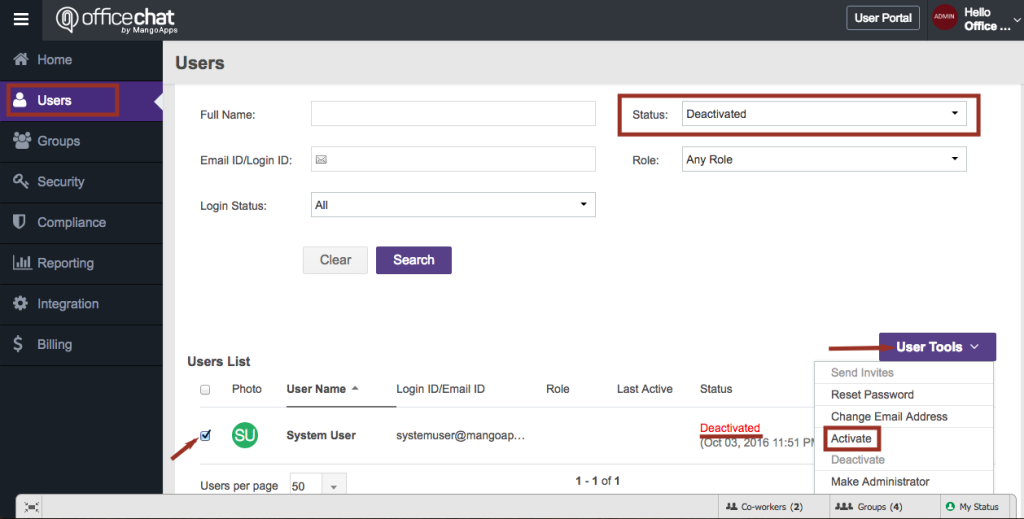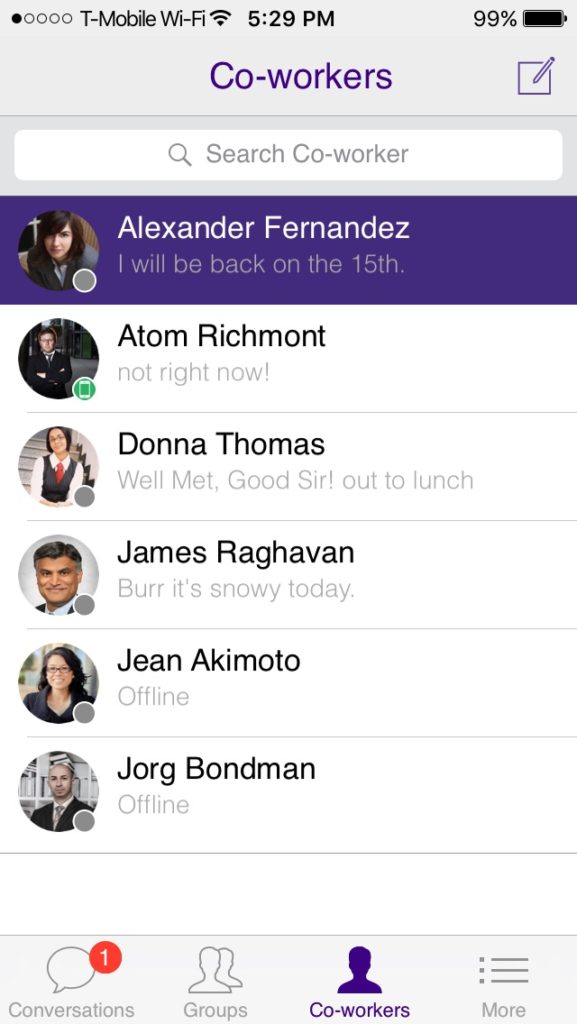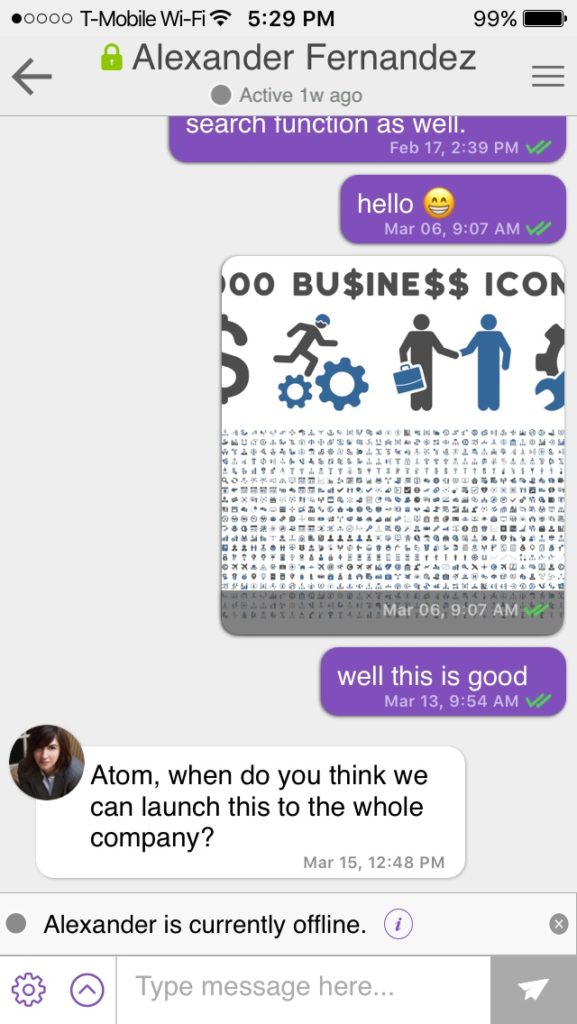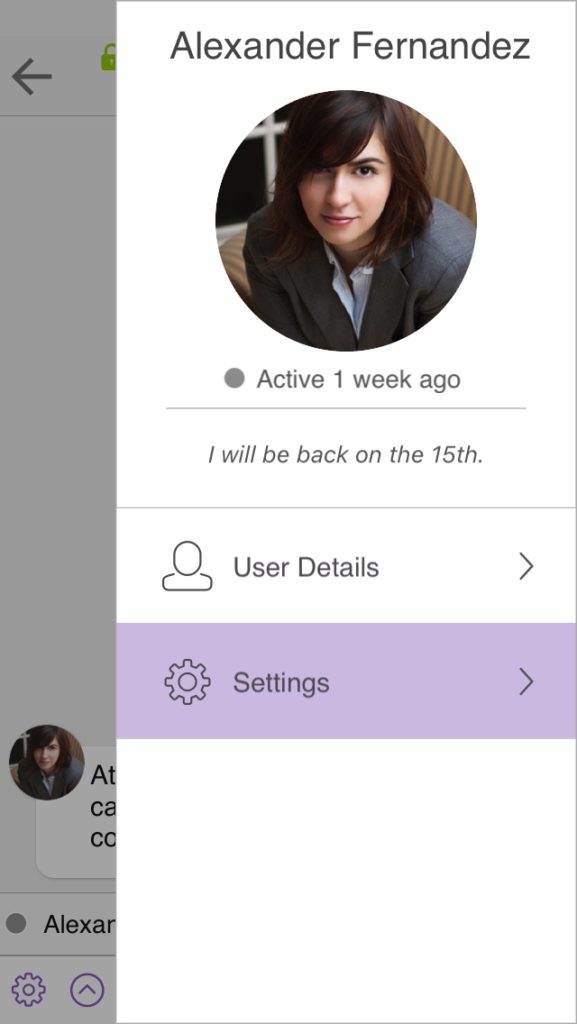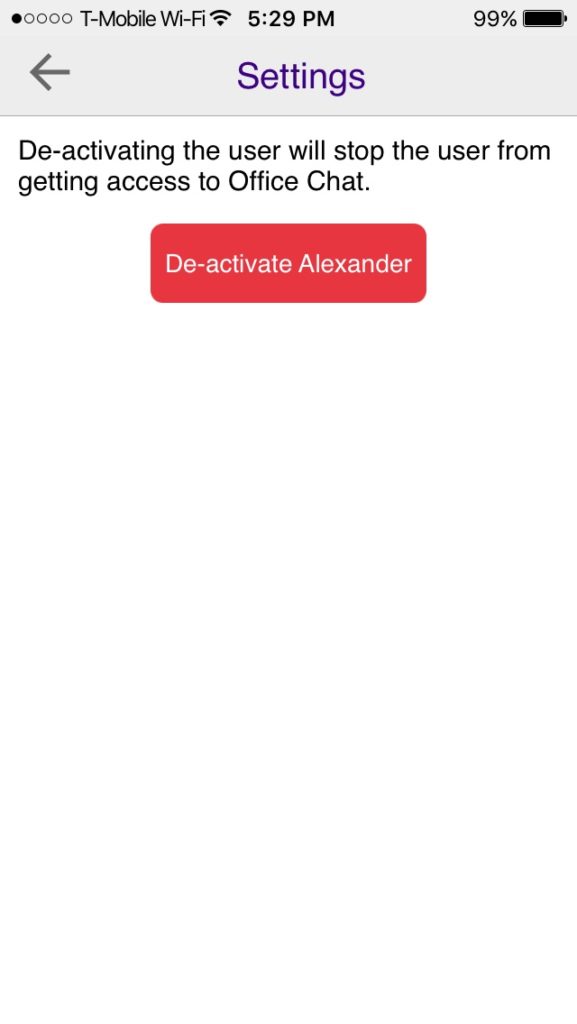Office Chat domain admin can deactivate a user from the network and reactivate him/her at anytime if needed. A deactivated user will have no access to your Office Chat domain. Prerequisites are to have Business or Enterprise Office Chat plan.
To deactivate a user:
- Login to your Office Chat domain from any web browser
- Click on the “Admin” tab on the top main menu (Admin Tab is accessible to domain admins only)
- On the Admin Portal, click on Users tab.
- Select the checkbox next to the users you want to deactivate.
- Click the “User Tools > Deactivate” menu item
To deactivate a user from the mobile or desktop/mac client:
- Select the user
- Go to the user’s info page
- Click the “Deactivate” button (Deactivate button is shown to domain admins only)
To reactivate a user:
- Login to your Office Chat domain from any web browser.
- Click on the “Admin” tab on the top main menu (Admin Tab is accessible to domain admins only).
- Click on Users tab.
- In the search filter select “Status = Deactivated” and click on Search button.
- Check the box next to their name.
- Click on the “User Tools > Activate” menu item.
How to Deactivate From the Mobile Device
Go to your Co-workers list and Select the user that needs to be deactivated
Next from the message window tap on the 3 dot (lines) in the top right of the screen
Next tap on the Settings the Gear Icon below the user
The last step is to tap on deactivating and tap on Yes when Prompted. The user will now be deactivated and removed from your active list.