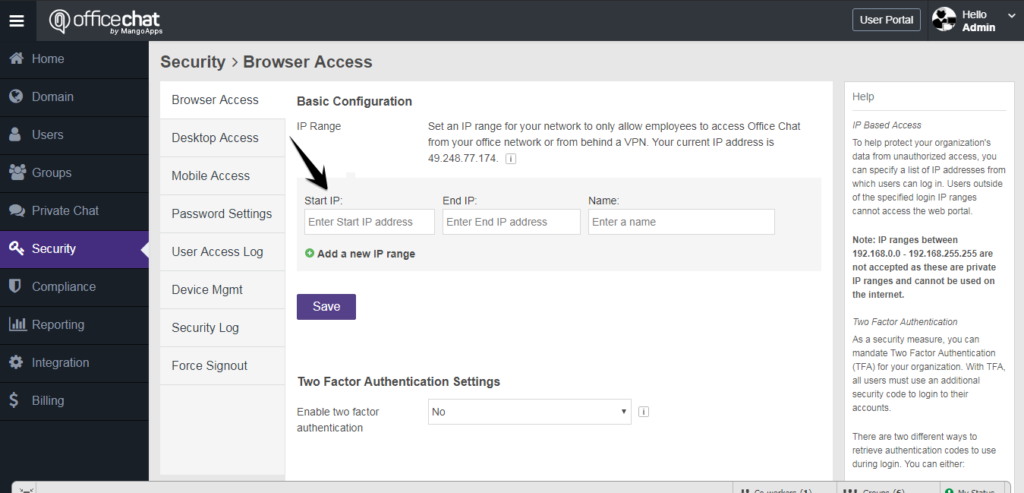Office Chat Admins can choose to allow only specific IP addresses to access their Network.
To help protect your organization’s data from unauthorized access, you can specify a list of IP addresses from which users can log in. Users outside of the specified login IP ranges cannot access the web portal.
Note: IP ranges between 192.168.0.0 – 192.168.255.255 are not accepted as these are private IP ranges and cannot be used on the internet.
To restrict access on a single or on multiple IP ranges refer to the diagrams and steps below:
- Log in to Office Chat in your browser and go to the Admin Portal
- Click on ‘Security’ from theleft hand navigation menu
- Click on Browser Access and navigate to IP range configuration.
- Define one or more IP ranges & click on the “Save Settings” button to register your settings.