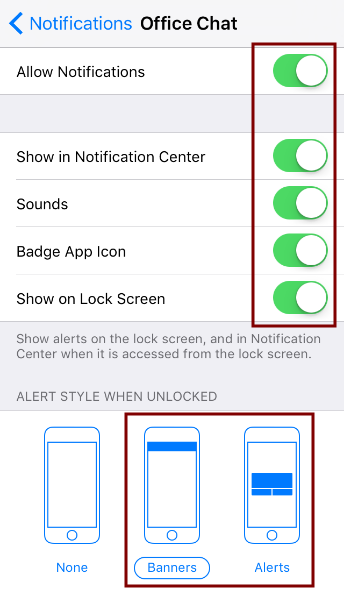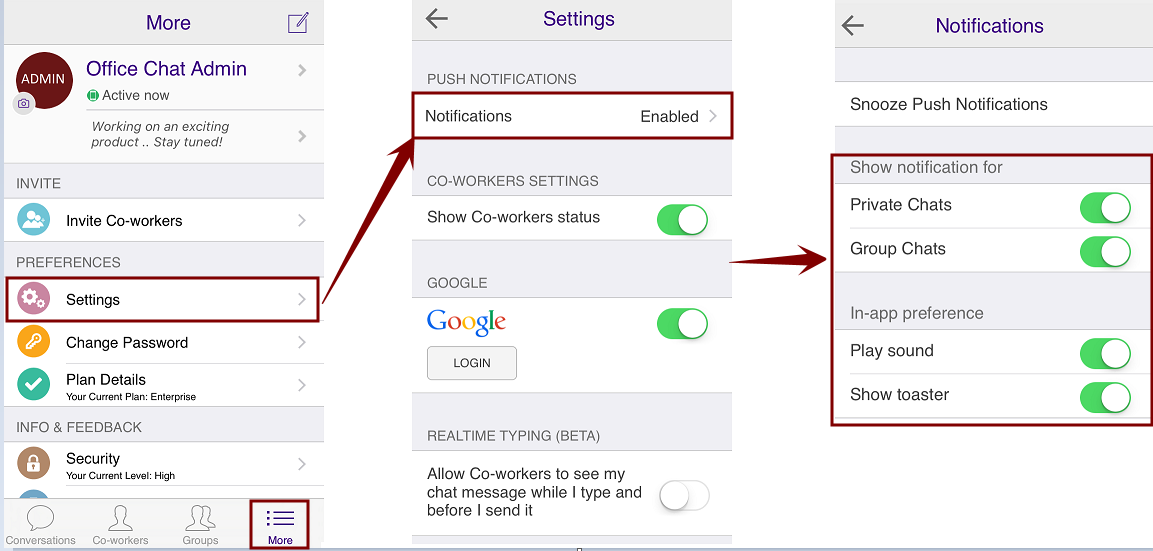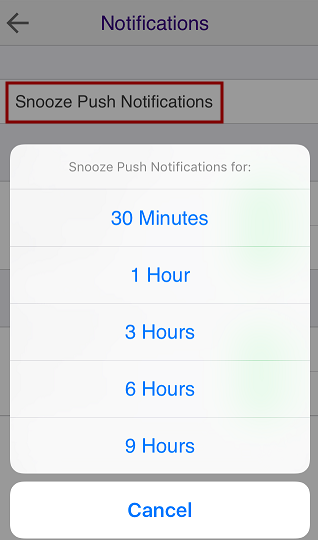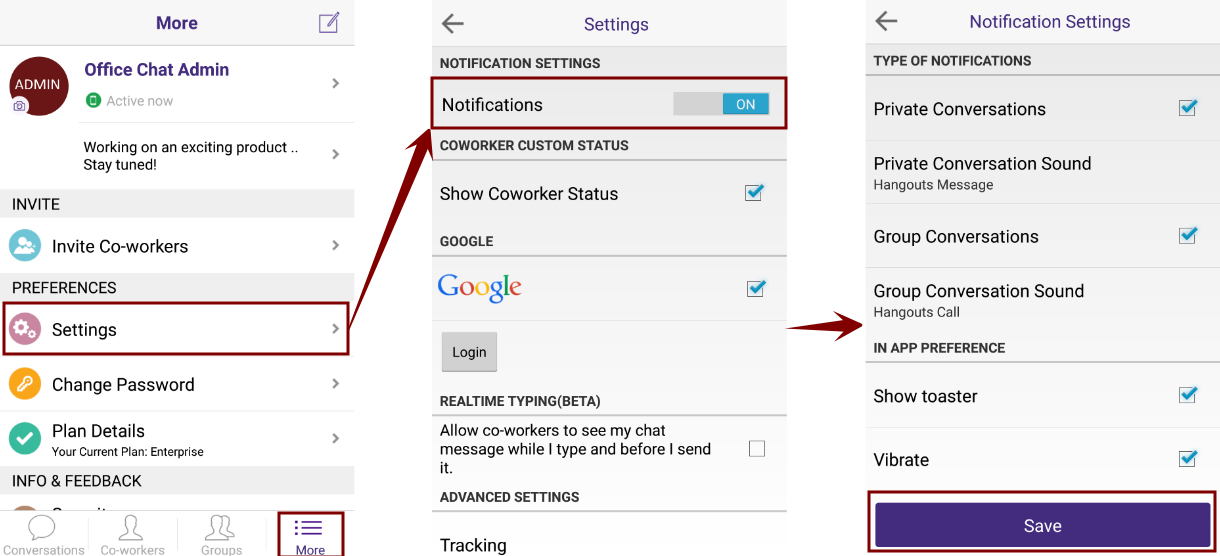Office Chat for iOS :
Before changing the notification settings within the app, it is important to make sure that notification settings are turned ON from the iOS device’s notification settings.
For that, navigate to iPhone/iPad Settings –> Notifications –> Office Chat. Allow the notifications there and set there style to Banners or Alerts.
After this, launch the Office Chat app and navigate to More –> Settings –> Notifications and on the final screen, set your notification preferences. Click on the back icon on that screen to save those settings.
You can also snooze your notifications for a particular interval of time by clicking on “Snooze Push Notifications” on the notification settings screen.
Office Chat for Android:
Launch the Office Chat app and navigate to More –> Settings –> Notifications and on the final screen, set your notification preferences. Click on the Save button to save those settings.