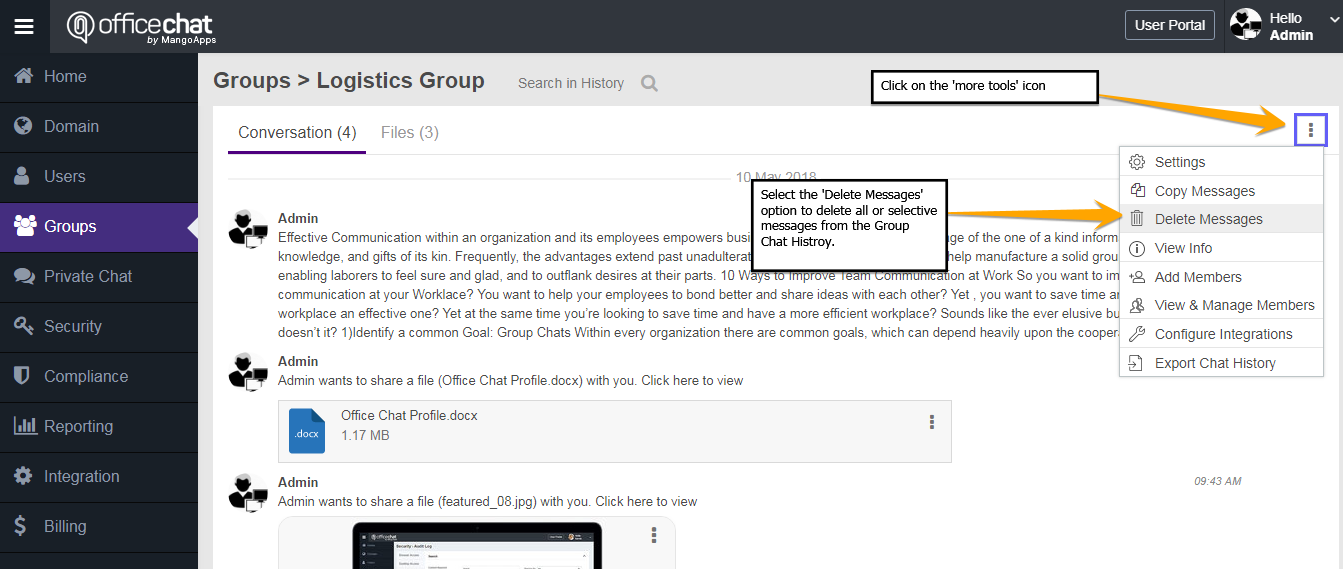Group Chat History
An Office Chat admin can view and delete a Groups’s Chat History.
Using the Office Chat Admin Portal
- Login to your Office Chat domain URL in a browser with your login credentials and access the Admin Portal.
- Choose the “Groups” tab in the left navigation.
- Click on the drop down next to the Group you want to delete messages from and click “View Chat History”.
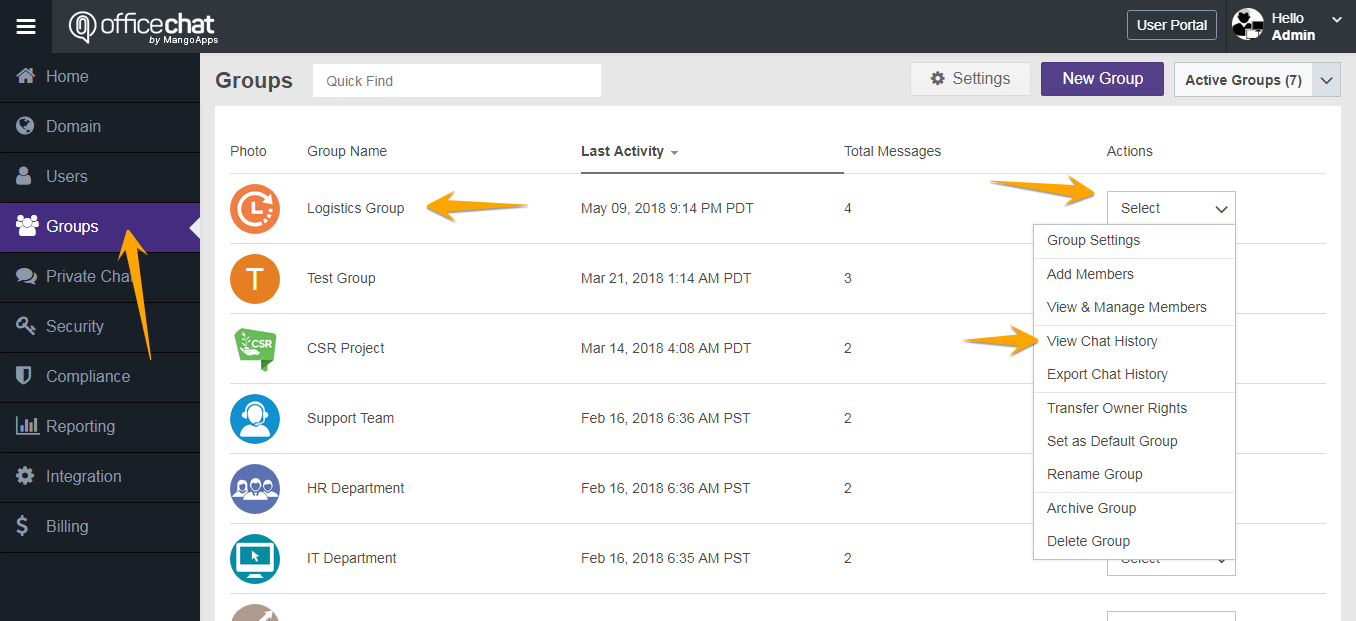
4. To delete the group chat history, click on the ‘More tools’ icon and select ‘Delete Messages’. You can now select to delete all messages or selected messages from the group chat history.